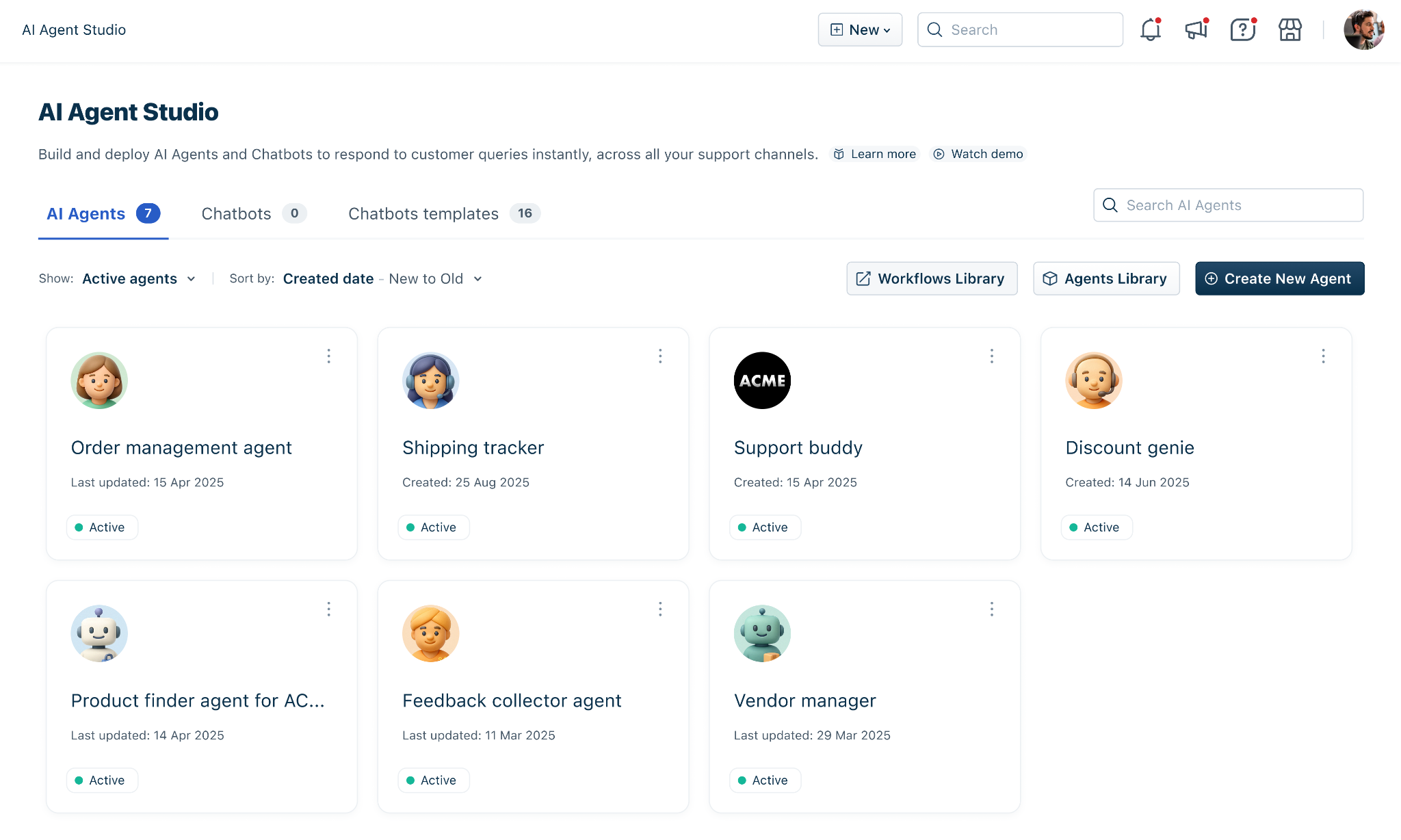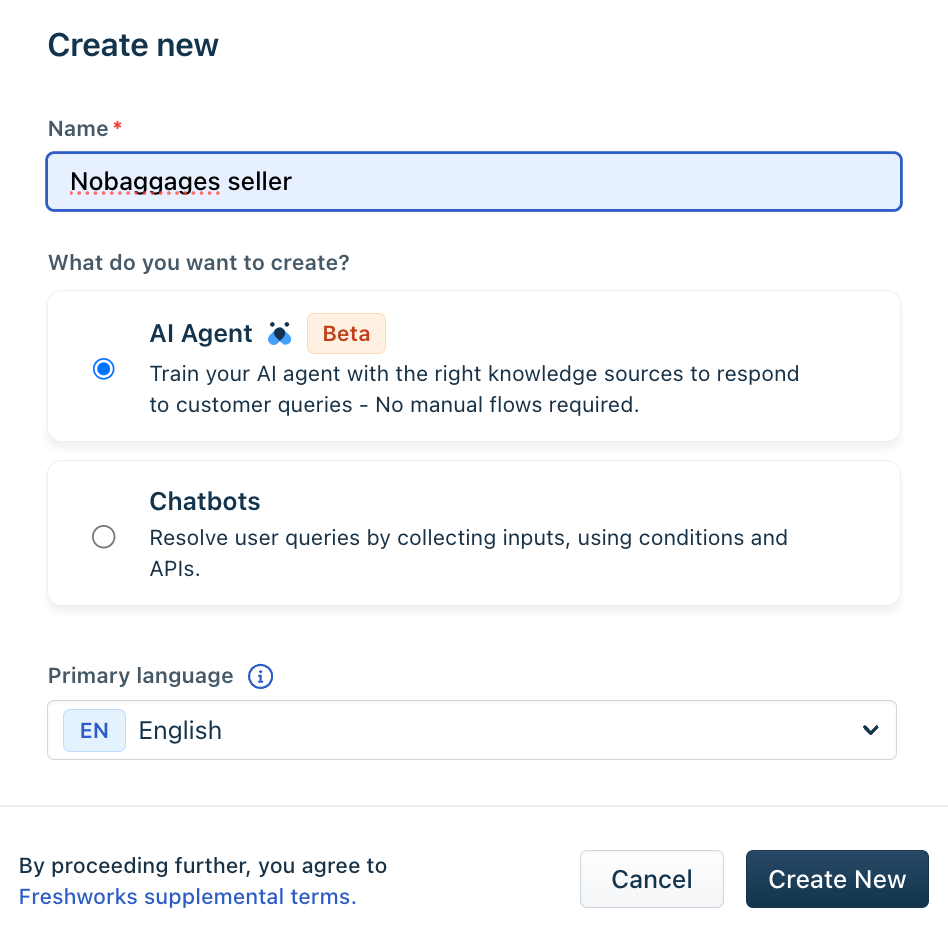AI agents are people-first AI-powered bots that learn from various knowledge sources to answer level 1 support how-to queries. They learn from various sources, including files, web links, solution articles, and custom Q&As.
Benefits of AI Agent
AI agents can:
With easy configuration, offer customized responses to customer queries from your knowledge sources in just a few clicks.
Provide an enhanced conversational user experience with multi-turn question answering, enhanced small talk, a multilingual experience, and much more.
Set up AI Agent
You can go live with AI agent in a few easy steps:
Create a new AI agent
Configure the AI agent (Add knowledge sources, Configure bot messages, and other settings)
Map the AI agent to a channel to go live.
Create a new AI Agent
As an admin, navigate to AI Agent Studio on the left navigation bar.
On the AI Agent Studio page, click Create New Agent
In the Create pop-up, select the Primary language and click Create.
Configure the AI Agent
After creating the AI agent, configure its capabilities using the options below:
A. Add knowledge sources:
In the Knowledge sources section, use the Configure tab to add the knowledge sources from which you want the bot to learn.
Knowledge source upload guide:
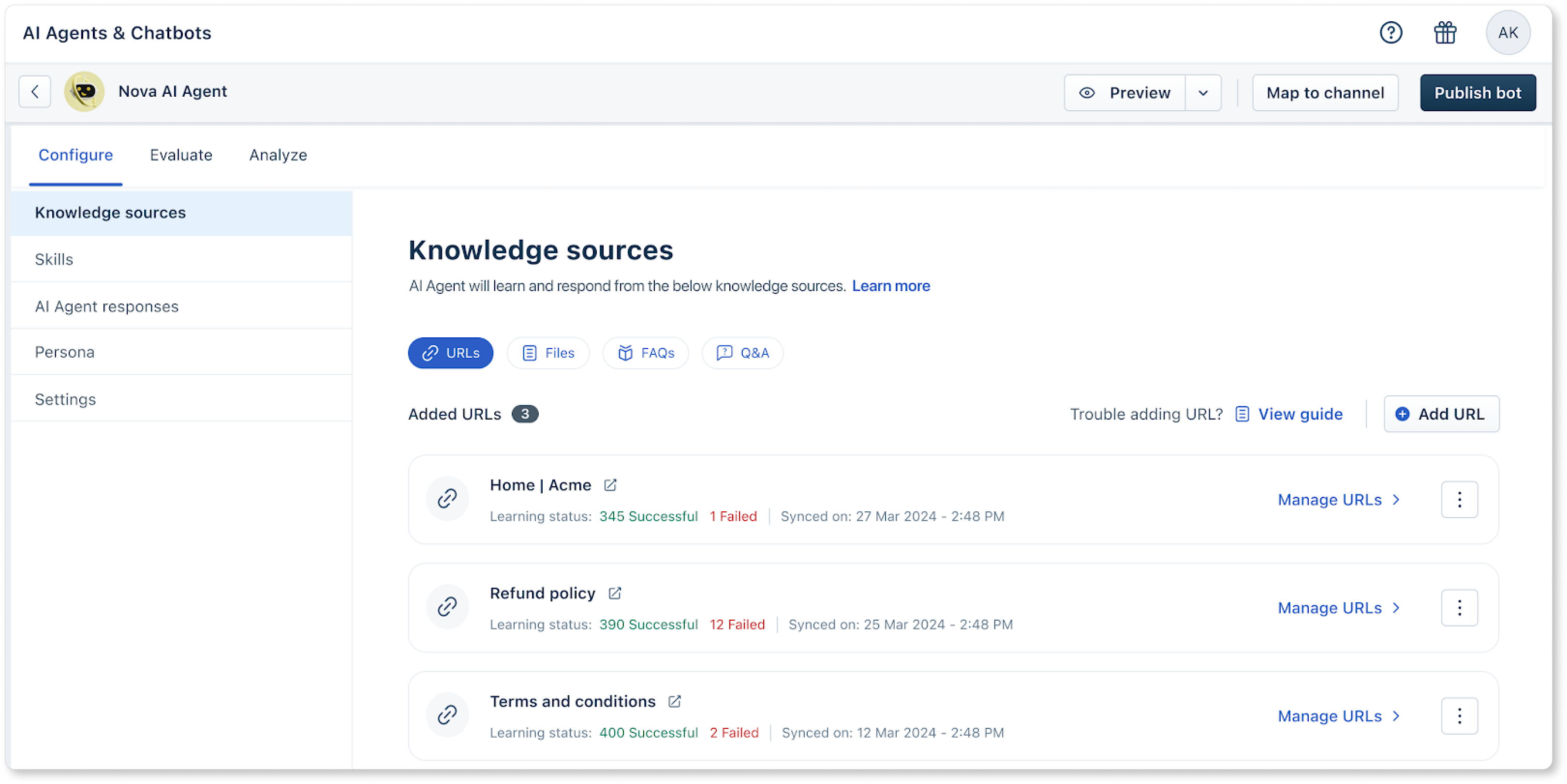
Learn more about Knowledge Sources.
B. Configure Workflows
Workflows extend your AI Agent’s ability to think, reason, and act—automating complex workflows like order cancellations or subscription updates. You can create and manage Workflows using:
Workflow builder
Workflow library
For more details, see Workflows for AI agents.
C. Define Persona
To deliver responses that truly reflect your brand and business context, your Freddy AI Agent needs more than just data—it needs a well-defined identity. That’s where the Persona feature comes in.
A well-configured Persona includes:
AI Agent Name: Give your AI Agent a branded identity that your customers can relate to.
Avatar: Assign a visual persona to make interactions more approachable.
Business Details: Define your industry, offerings, and terminology to improve contextual understanding.
Instructions: Guide the AI Agent's tone, behavior, and escalation logic through structured instructions.
Spam & Out-of-Scope Handling: Automatically identify and deflect irrelevant or semantically unclear queries without triggering fallbacks.
Together, these elements help your AI Agent deliver more human-like, helpful, and brand-aligned interactions—while also reducing noise and unnecessary agent handoffs.
Learn more about defining Persona.
D. Configure AI Agent Responses (Optional)
We have preconfigured bot messages to make it easy for you. You can change any of the preset messages at any time based on your preferences.
In the AI Agent Responses section, you can configure how bots can interact with customers by customizing the following flow based on your requirements:
Introductory greeting- Customize how you want the bot to greet customers. You can also use placeholders through which the bot can pull field values such as customer name, email, phone, etc.
Collect Customer Feedback - Gather feedback from customers is essential to improving the AI Agent’s performance..
Transfer Conversation to Agent - Set the message to send to the customer while switching the conversation to an Agent.
Send Failure Message - Trigger a failure message when the AI Agent cannot respond to a user’s query.
Click Save.
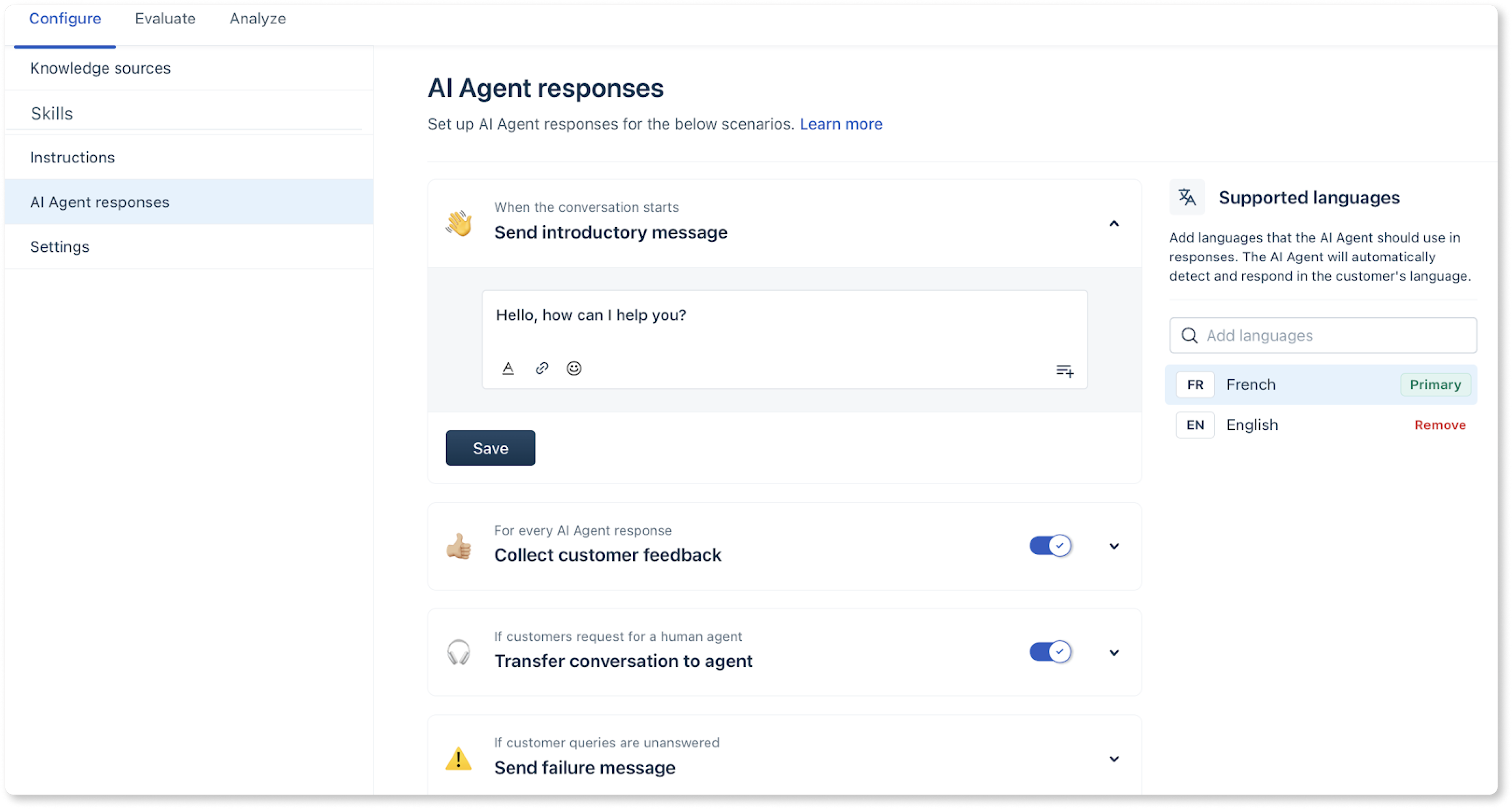
Learn more about AI Agent Responses.
E. Settings (optional)
In the Settings section, you can configure the following advanced settings:
Auto-resolve due to inactivity - Set the timeframe in which the conversation can be closed in case the customer is not responding
Customize - Set the AI agent name and avatar. Click Advanced customization for further customization.
Externally Shareable Preview- Create a link to share your AI agent's preview with colleagues or stakeholders who don't have Freshworks agent licenses.
Agent handoff experience outside business hours - Configure specifically how your AI agent should behave when a conversation is transferred to an agent outside business hours.
Collect user details- Gather the user's contact information, including their name, location, email etc. Also, collect up to five key conversation details, such as discussed topics or preferences.
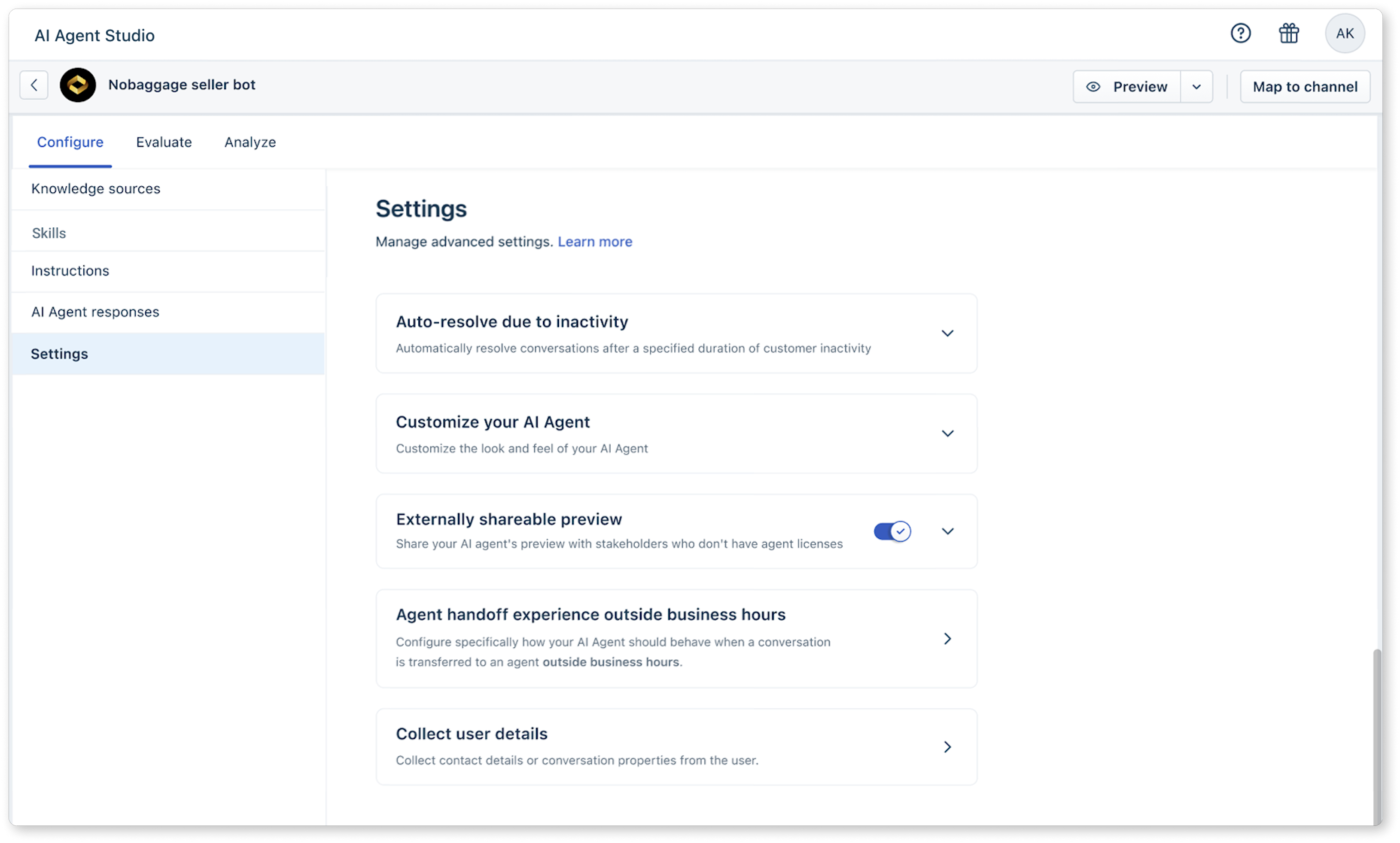
Learn more about the AI agent inactivity and customization.
Map to a channel to go live
Choose the channel of your preference to make the AI agent live by clicking on Map to Channel.
Note: If a Published AI agent is archived, it becomes unpublished and unmapped.
Learn more about Mapping to Channels.
Analyze bot performance
You can use the Analyze and Conversation logs tab to view the bot's performance and review specific conversations.
Performance Summary section
You can view bot engagement metrics like the total number of conversations, resolved rate, number of agent transfers, etc., and filter performance by the Source used by the bot.
Learn more about Performance Summary.
Improve bot section- Here, you can configure the following sections to improve bot performance:
Unanswered queries: Shows the queries for which the bot could not respond. To improve bot efficiency, you can either enhance your Knowledge Base with better content or add Q&As to train the bot.
Answered queries: You can review the answers provided by the bot. It is recommended that you create Q&As to respond with specific answers to certain queries
Unhelpful responses: Check why some of the responses were marked as unhelpful by the customer and add additional information in your Knowledge Base or add Q&As.

Learn more about Improve bot.
In the Conversation logs tab, you can view the following details of a conversation:
Customer's name
The time the conversation started
Unique conversation ID
Conversation's status.
Link to the respective conversation
Click the icon under the conversation inbox column to go to the respective conversation. You can filter these conversations by time, status, customer properties (name, email, phone, etc.), and conversation ID.
Learn more about Conversation logs/lists
Monitor AI Agent Session Consumption
You can view the percentage of AI bot sessions consumed directly in the AI Agents Studio page. This gives you a quick snapshot of the number of sessions used and remaining.
Click the usage indicator to see a detailed breakdown of:
Total sessions allocated
Sessions consumed
Sessions remaining
To get deeper insights, click View report to open the Chatbot Overview Report.
For a detailed view of session consumption, click View Report to access the Chat Bot Overview Report. Based on the sessions used, you can purchase additional sessions from the Billing page or contact your customer success manager. For more details on session consumption, see Freddy AI Agents and Chatbot Session FAQs.