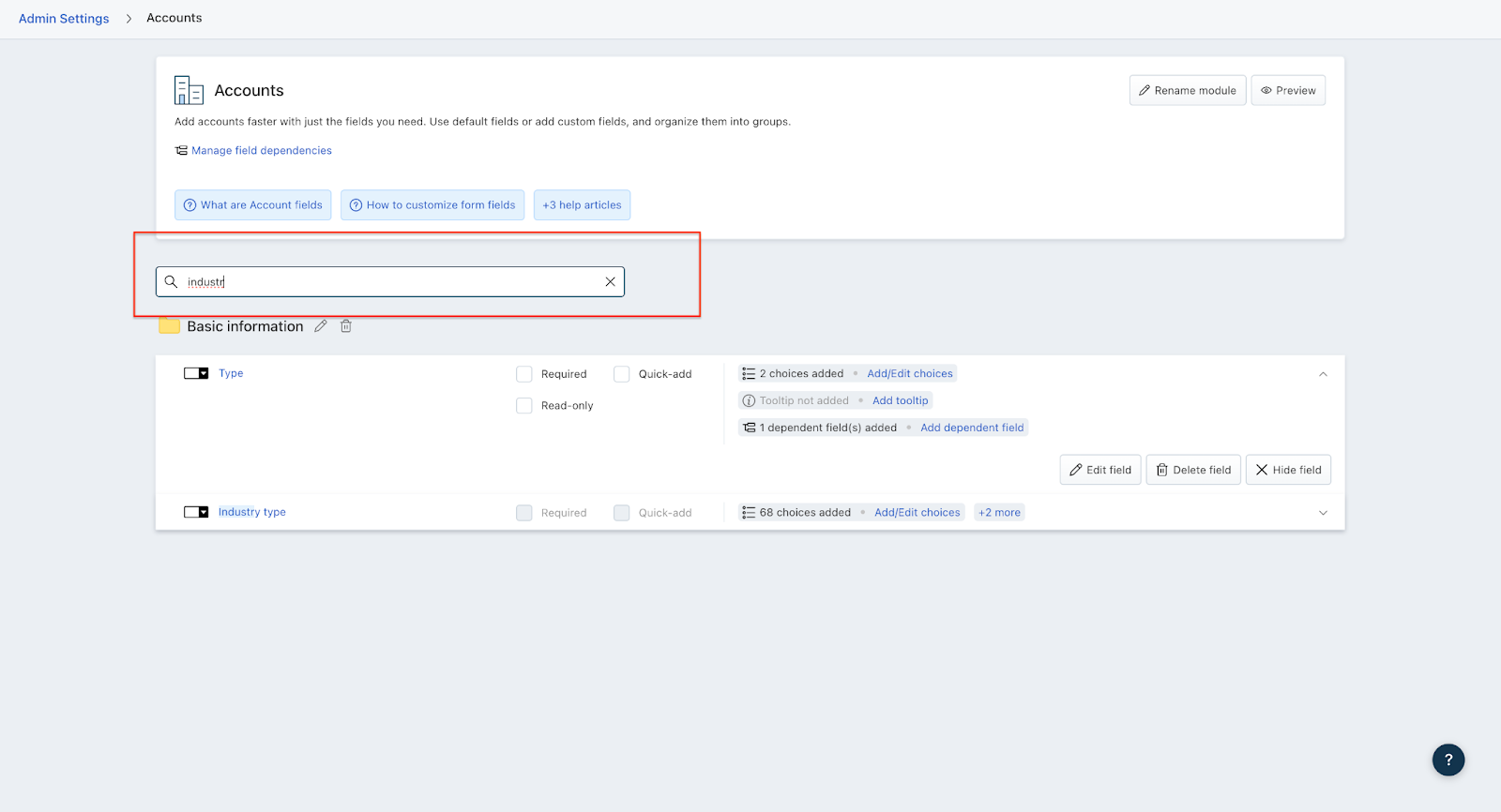The accounts module comes with a set of associated default fields. In addition to these, one can include additional information about the account such as Company Acquisitions, Date of IPO, net worth, etc through custom fields.
To access the accounts module and modify the fields present, navigate to Admin settings > Leads, Contacts & Accounts > Accounts.
Basic Information
This group includes all the default account fields that can be filled in manually through account forms, during import, or automatically using the CRM Code library. The custom fields can be filled in manually through the account forms or during import.

Here’s the list of default fields.
Field Name | Description |
Name | Name of the company Eg: Acme |
Website | Website of the company Eg: www.acme.com |
Phone | Phone number of the company Eg: (473)-160-8261 |
Annual Revenue | Company’s annual revenue Eg: $500000 |
Address | Company’s address (Auto enriched) Eg: 604-5854 Beckford St. |
Facebook | Facebook username (Auto enriched) |
LinkedIn | LinkedIn username (Auto enriched) |
Twitter | Twitter username (Auto enriched) |
Sales Owner | The user assigned to the account |
Industry type | The industry the company belongs to Eg: Automobile |
Business type | The type of the company’s business with respect to yours. Eg: Customer |
Number of employees | Company’s employee count Eg: 201-500 |
Territory | The territory the account belongs to Eg: USA |
Parent Account | Root account of which the account is a part of Note: Available only in Pro and above. |
Tags | Tags that are associated with the account |
City | Eg: Brisbane |
State | Eg: California |
Zipcode | Eg: 4030 |
Country | Eg: USA |
Last contacted time | Date when the account was last contacted |
Last contacted mode | Medium through which account was last contacted. Eg.Phone, Chat, Email |
Last activity type | Most recent activity performed on the account. Eg: Task, Meeting, Call log, etc. |
Last activity date | Date when the most recent activity was performed on the account |
Active sales sequences | Sales sequences of which the account is still a part of Note: Available only in Growth and above. |
Completed sales sequences | Sales sequences which have successfully run for the account Note: Available only in Growth and above. |
Recent note | Most recent note added on the account |
Created by | User who created the account |
Created at | Date when the user created the account |
Updated by | User who updated the account |
Updated at | Date when the account was updated |
Last assigned at | Date when the most recent user was assigned this account |
To customize existing account fields,
Go to Admin Settings > Leads, Contacts, & Accounts > Accounts
Look for the account field that you would like to edit via the search bar on the Settings page. If this is a dependent field, you will be able to view the controlling field like the below:
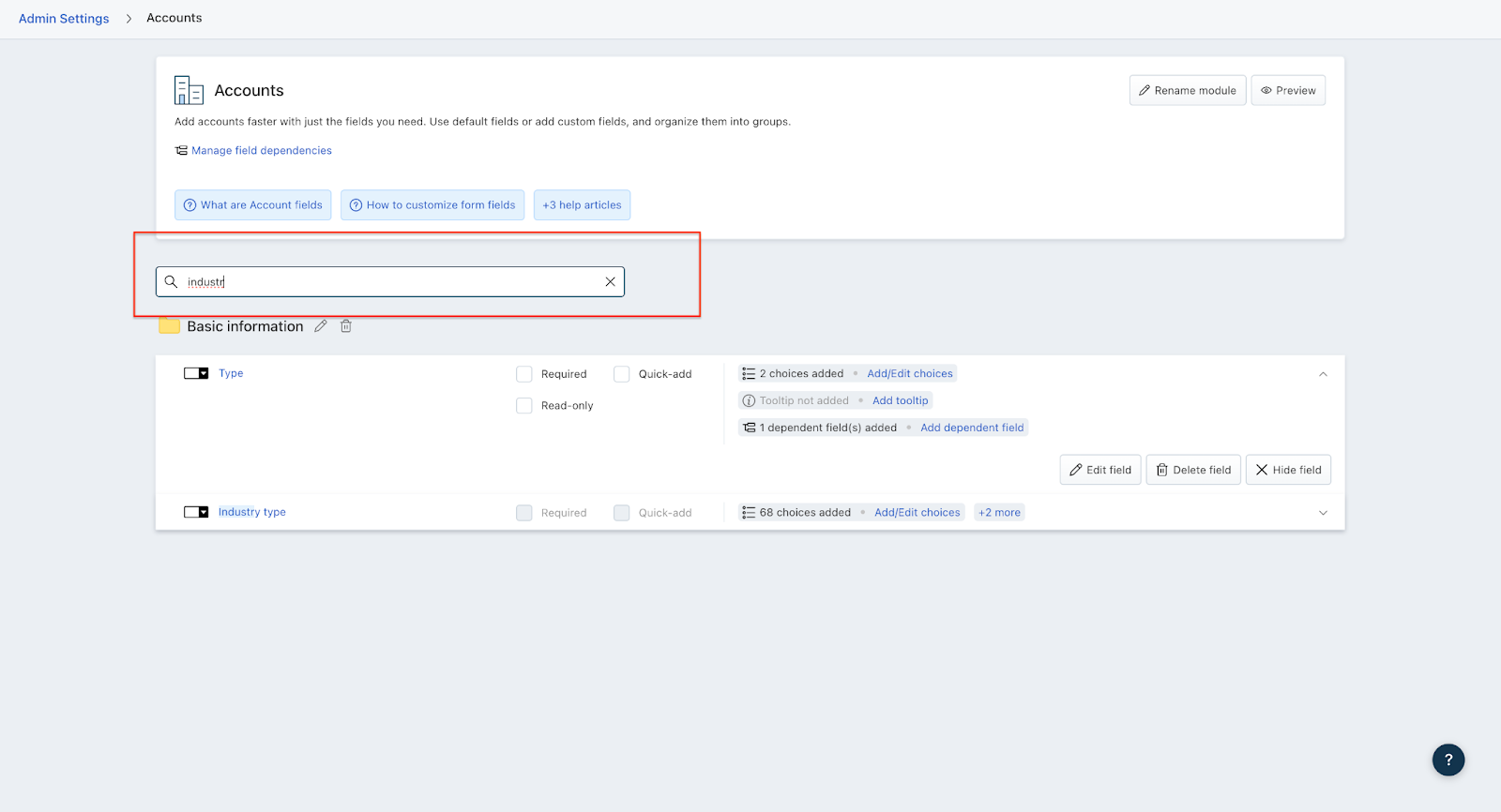
In the EDIT FIELD overlay,
You can edit the Field Label, and add a Tooltip and Placeholder text. The Internal Name, and Field type, however, cannot be edited.
You can configure the field properties such as making it a required field, read-only field, unique field, and also opt to display the field in the quick add form which is the form that you fill in when you add a new account.

You can also click on Add dependent field under field properties for drop-down fields to set up field dependency.
Click Save.
Learn more about creating custom fields for accounts.