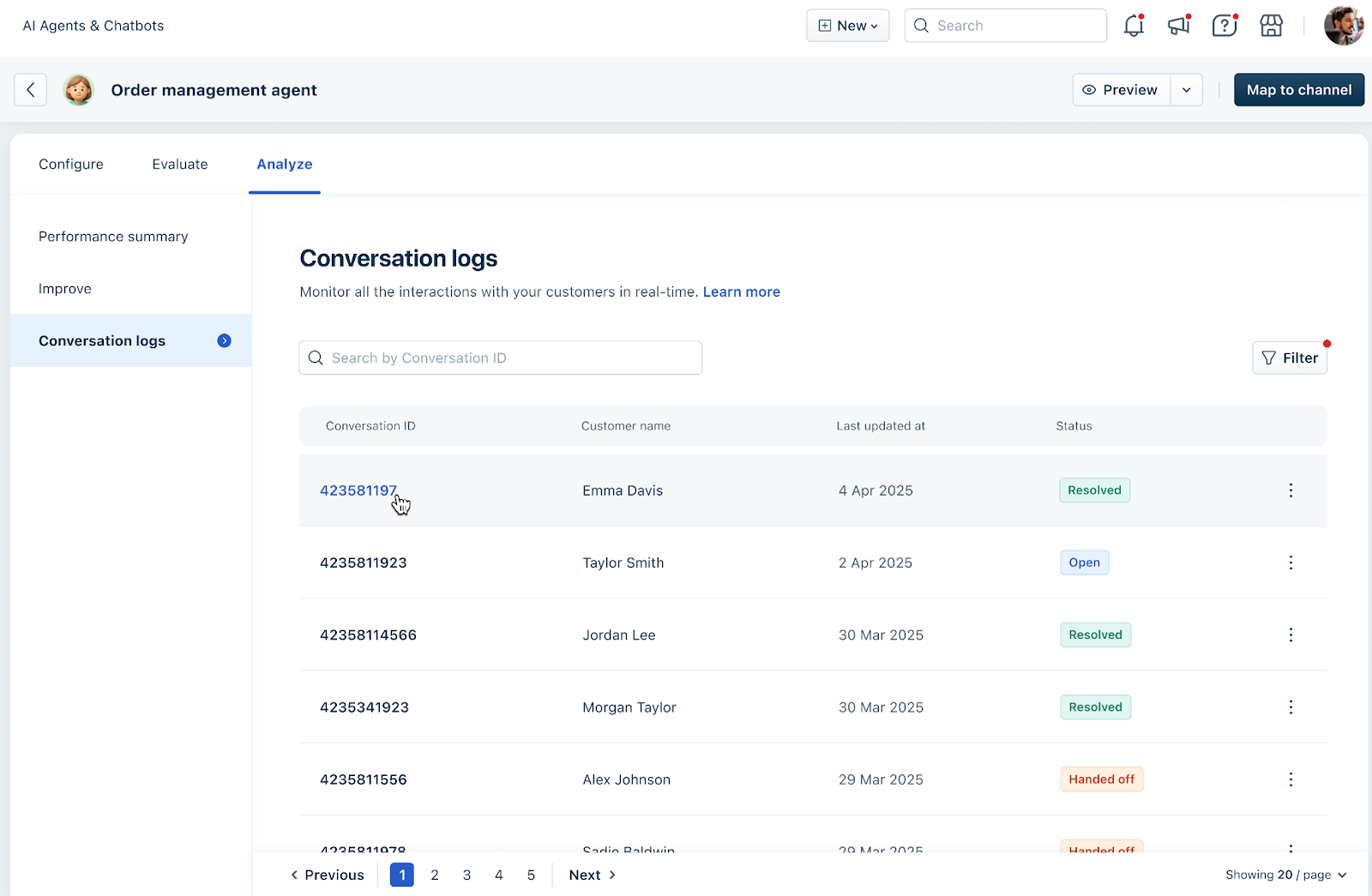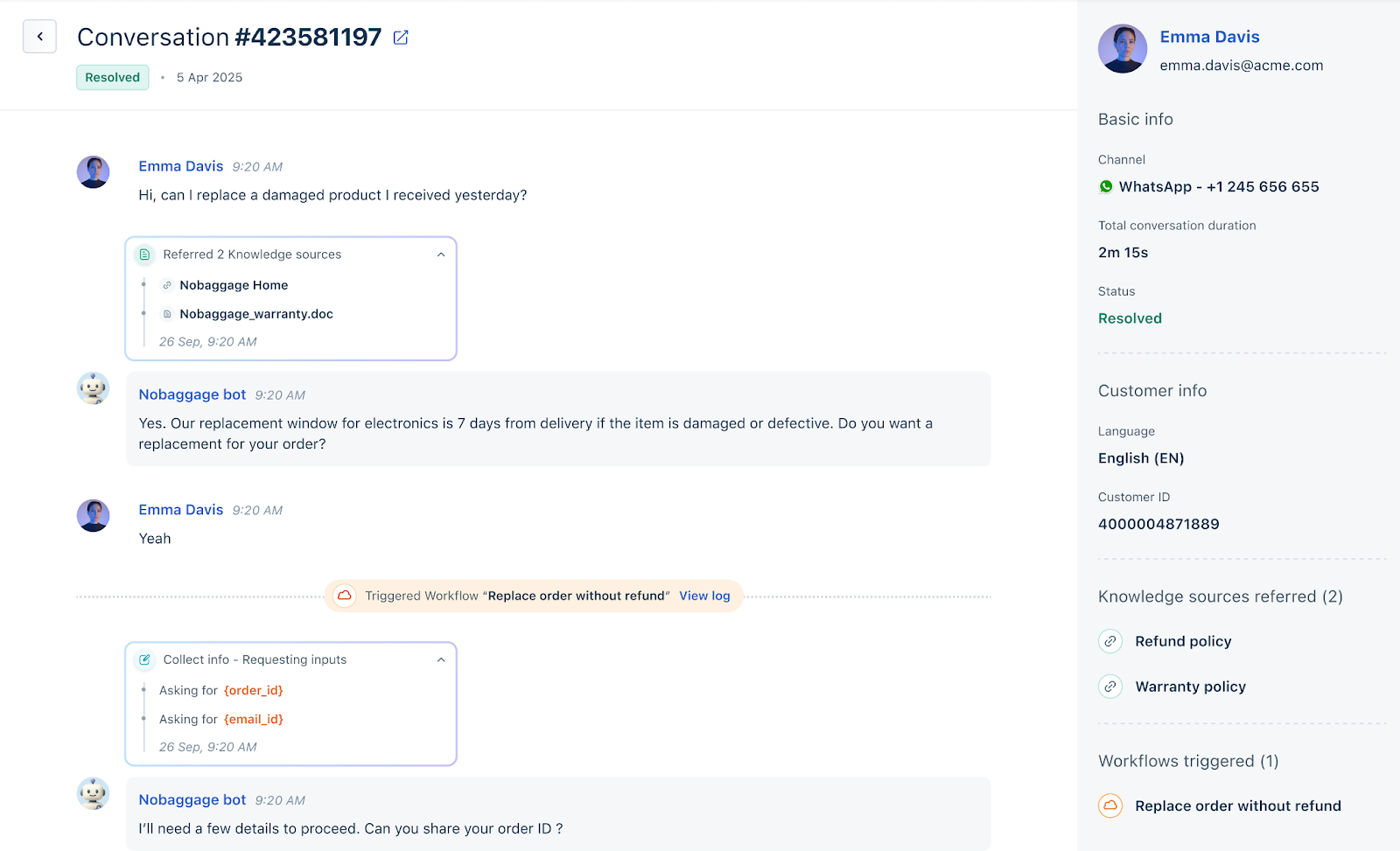Every conversation your customer has with your AI agent is recorded on the Conversations logs page, allowing you to view all messages exchanged in real time. Use filters to explore conversations and access customer details, activity logs, and API calls made with your AI Agents.
Track and Analyze Customer Interactions
You can see all past interactions between your AI agent and customers. Conversations are listed by timestamp, with the most recent one at the top. Filters on the right, such as time, conversation status, customer details, or external conversation ID, help you customize the list to view or work on specific tickets.
The page lists all current, ongoing, and resolved conversations, sorted by the latest timestamp. Use the Search bar to find specific conversations by entering the Freshchat conversation ID, AI agent conversation ID, or alias.
For example, if a customer reports an unresolved issue, you can audit the conversation by searching their email or Freshchat ID in the Conversations logs. Reviewing messages and activity logs helps identify miscommunications, AI agent errors, or missed actions, which aids in troubleshooting and improving future AI Agent interactions.
To view Conversation logs, go to AI Studio on the left nav bar > Click on an AI Agent > Analyze > Conversation logs.
In the conversation list, you will see:
Conversation ID: Unique ID for each conversation
Customer Name: Name of the interacting customer
Time: When the conversation was initiated
Status: Current status (New, Open, Closed, etc.)
Click the ellipsis icon near the Conversation ID you want to explore. You’ll see two options:
View logs: Displays detailed information about the conversation, including:
Which Workflow and Workflow blocks were triggered and when
Which knowledge sources were referred to
Collect info: Parameters collected and their values
API action:
Input parameters passed
API trigger status
Output parameters saved
Response: Parameters used in the response
Condition path: Which condition was triggered in each block
Handover: The group or agent assigned
When a Workflow was completed
Note: Logs are available only for tickets in the helpdesk for up to 90 days.
View in inbox: Opens the ticket thread in the inbox.
Filter and Search Conversations
Define filters in the right panel to view your desired conversations or reset filters to start fresh:
Time: Custom range or predefined time frames
Conversation Status: New, Open, Closed, Closed by customer
Freshchat Conversation ID: Unique ID based on your AI Agent location (webpage, mobile app, etc.)
You can choose to enable or disable the following options:
Show Customer Conversation: Displays only customer interactions, excluding preview conversations by the agent.
Show Preview Conversation: Displays only preview conversations initiated by the agent using the Preview button.
Click Apply to view the revised list or segment of customers.
Click on the Conversation ID to open the Freshchat inbox to view the complete conversation.