Note: If you have signed up for your account after 24 April 2023, please visit the following article: Sending Customized Voicemail Messages
This feature allows you to record messages and choose a message to send to the customer if an outgoing call you make goes to voicemail.
To upload a voicemail drop:
On the Left Nav Bar, go to Sales Conversations > Voicemail Drop.

Click on the New voicemail drop option.

Enter the voicemail name.
You can create a voicemail message in three ways:
Record your voice: Click the Record button to record the message in your own voice.
Upload message: If you already have a pre-recorded audio message in mp3 format, click Upload and add your message.
Text to speech: Type your message using the text box and we will read that message for you.
Select between male or female voice to play your text to speech message. Also, select the language in which you want to play the text-to-speech message.
Click Add Voicemail.
How to use voicemail messages?
- When you make a call using the phone widget, click on the voicemail button at the bottom.
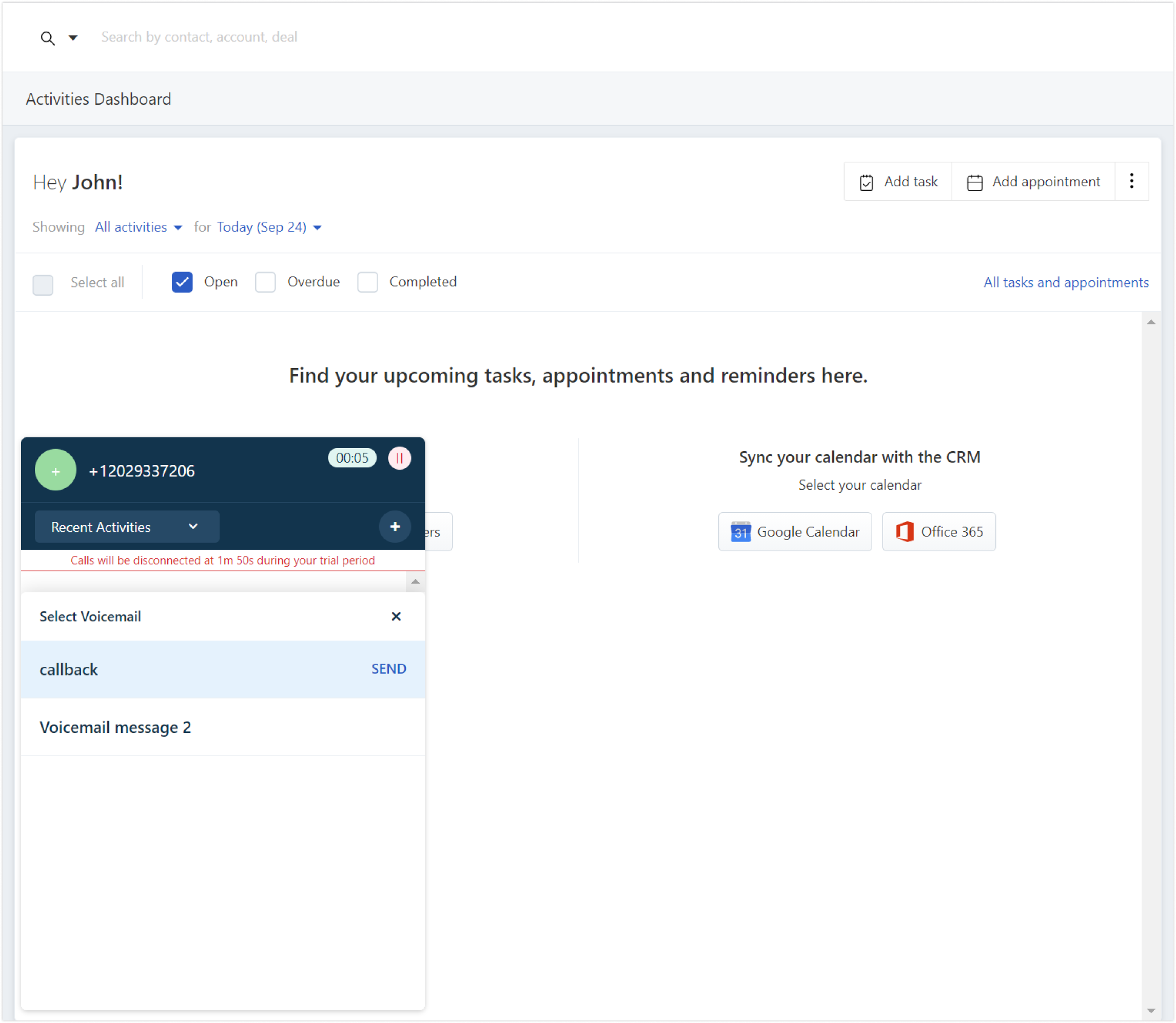
- Select the message to send from the list of pre-recorded messages and click send.

