Entry of a contact: The entry of a contact can be configured in one of two modes:
Manual entry: You can manually add contacts to a sequence in three ways– adding lists to a sequence, individually adding contacts, and adding contacts to a sequence through bulk selection
Automated entry through entry conditions: You can either filter the contacts or accounts already present in the web application or import your audience list in the web application before creating a sequence.
What are Entry conditions? How do they work?
Users can define when a contact will subscribe to a sequence by setting entry conditions. These conditions are based on the contact property. Whenever these conditions are fulfilled, a Contact will be automatically added to the sequence.
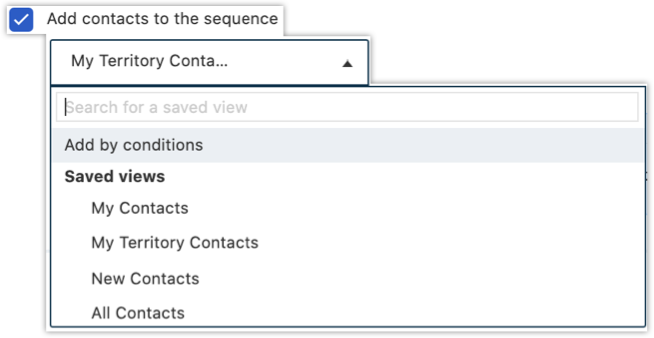

Note: A maximum of 8 entry conditions can be set. They can be based on “AND” or “OR” filters.Additionally, users can also select contacts individually or in bulk and add to a sequence.
- Adding contacts lists to a sequence: You can preselect from a list of contact views on which the campaign must run.

- Adding contacts individually: Contacts can also be manually added to a sequence by clicking on the button.

- Adding contacts in bulk:
Additionally, a selected group of contacts can also be add them to a sequence through bulk actions updates.
 What are exit conditions? How does a contact exit a sequence?
What are exit conditions? How does a contact exit a sequence?
There are 4 default conditions for a contact, or an account, to exit the sequence. Click the checkbox to enable the conditions.
- All the steps are executed
- When the contact replies to the email
- When the contact has unsubscribed
- Email has bounced

However, users can also define custom exit conditions based on contact property. Whenever these conditions are fulfilled, the contact will exit the sequence automatically.

Note: A total of 8 exit conditions can be set. They can be based on “AND” or “OR”