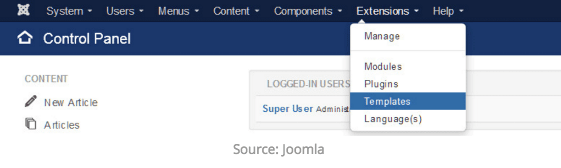Do you have a site running in Joomla! platform? Now, you don’t need a developer to integrate Freshmarketer JS code into your Joomla! site. With the help of Freshmarketer plugin for Joomla!, you can now start optimizing your Joomla! site and increase conversions by creating A/B tests, heatmaps, Session Replay and other features available in Freshmarketer.
This article covers integration of Joomla! with Freshmarketer in two ways.
Method 1: Integration via Freshmarketer plugin for Joomla!
STEP 1: Download Freshmarketer plugin from the Joomla! Extensions directory and click on Get Freshmarketer or Download button. It will redirect you to the page where you can download the Freshmarketer extension for Joomla!.
STEP 2: Now, from the Freshmarketer dashboard, navigate to Project Settings -> Integrations.
Freshmarketer dashboard
STEP 3: In the Integrations tab, from the list of available options, enable Joomla! integration.
STEP 4: A pop-up window appears. Now, click the Generate API Key button to get a unique API code for integrating Freshmarketer code into Joomla! site. Click on Copy button.
Before Clicking “Generate API Key” button:
Click "Generate API Key"
After clicking “Generate API Key” button:
You can also download the Freshmarketer plugin for Joomla! from this pop-up window by clicking the Download button at the bottom right.
STEP 5: Now, login to your Joomla! Administrator dashboard. There, navigate to Extensions -> Plugins. Search and click the System-Freshmarketer plugin which you have downloaded and installed. Click the Status drop-down box in the right corner and select “Enabled”.
STEP 6: Paste the copied unique API code in the Freshmarketer API Key text box and click Save button to complete the integration process.
Paste the unique API key in system- Freshmarketer plugin for Joomla!
You can also integrate Freshmarketer JS code into the Joomla! site manually without using the Freshmarketer plugin.
Method 2: Integrate Code Directly
STEP 1: Log into the Joomla administration panel.
STEP 2: Locate Templates.
Click on Extensions and select Templates.
NOTE: According to Joomla documentation, only Super Administrators get ‘Templates’ listed on the Extensions menu.
Select the template that you are using on your site.
STEP 3: Paste the Freshmarketer code.
Select Edit main page template and paste the Freshmarketer code in the tag.
Click the Save & Close button.
Now the code is integrated into your Joomla site.
Technical Support