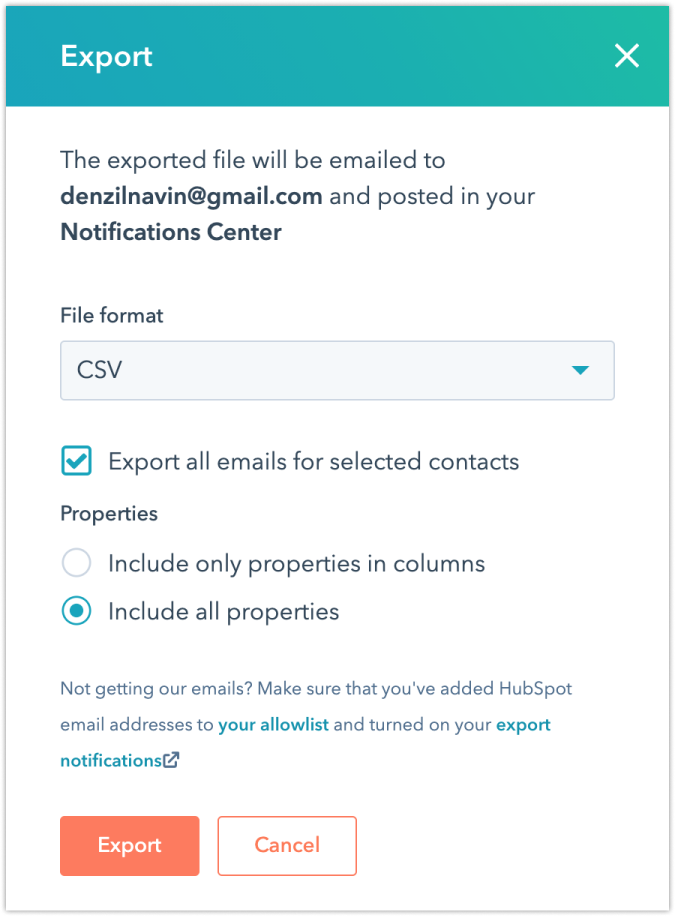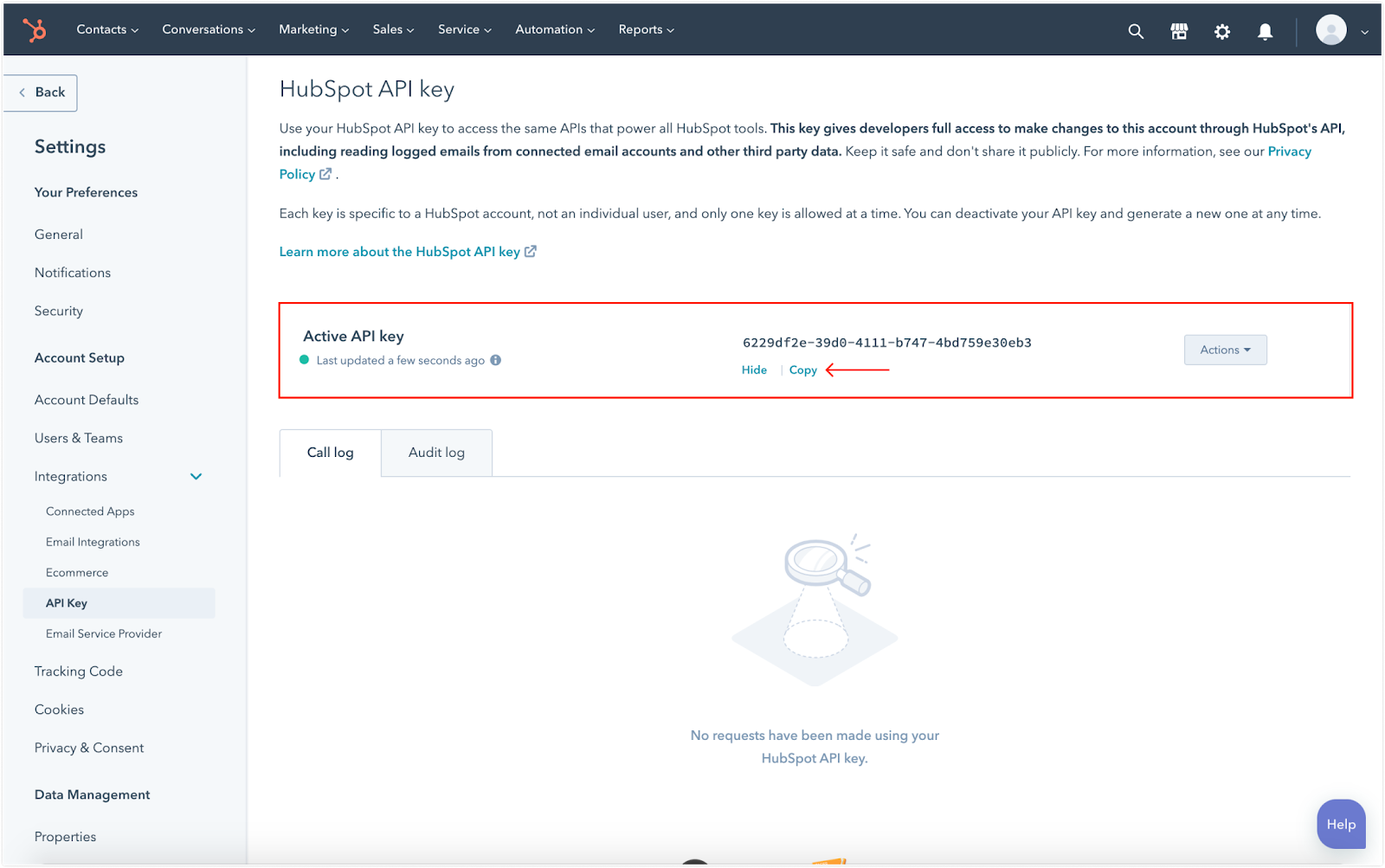Note: Hubspot has deprecated its API key since November 2022. This change affects importing your engagement data, like tasks, appointments, notes, and call logs. Please reach out to Hubspot support to retrieve this data
To export your contacts in HubSpot
Go to Contacts list view > Table Actions > Export View

Choose CSV as the file format. Click Export
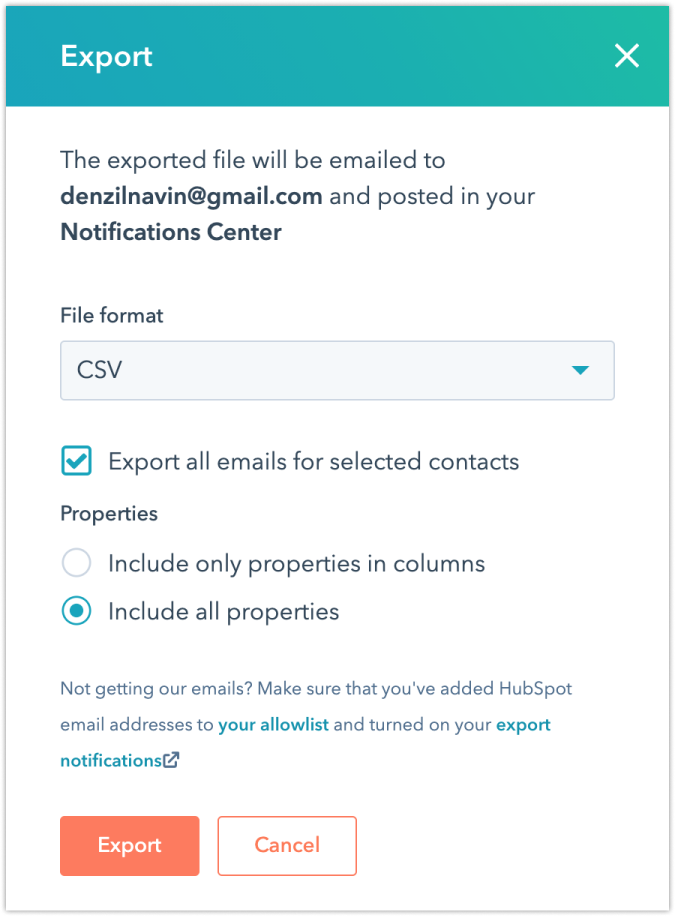
Note: The web application supports only CSV. Other format file exports will not be supported.
You will receive an email containing the export data from HubSpot which you can use to download the contacts

Pre-requisites before migration:
Export file size should be less than 250 MB
Add the users in the web application to assign the records that would be migrated.
Create custom fields with exact column header names - You can import the custom fields from your source CRM as long as you remember to create the same fields in the web application. The names and the field type need to be the same for the import to be successful. For example, if you've got a custom field called FirstName you need to create a custom field in the web application and name it FirstName.
How to import using the wizard onto the Web Application?
Go to Admin Settings > Data & Import > HubSpot Migration

In the HUBSPOT MIGRATION overlay that appears, confirm if you have added users and created custom fields by enabling the checkboxes provided

Under the IMPORT YOUR DATA section, click Upload CSV, search for the CSV file on your computer and import the record/s- Contact, Account, and Deal.
To import Engagement Data (tasks, appointments, notes, and call logs) enter the HubSpot API key
Note: To find the HubSpot API key, go to Profile icon > Profile and Preferences > Integrations > API Key. Click Copy to copy your API key. If there is not an API key already generated, click on the Create key button to generate an API key.
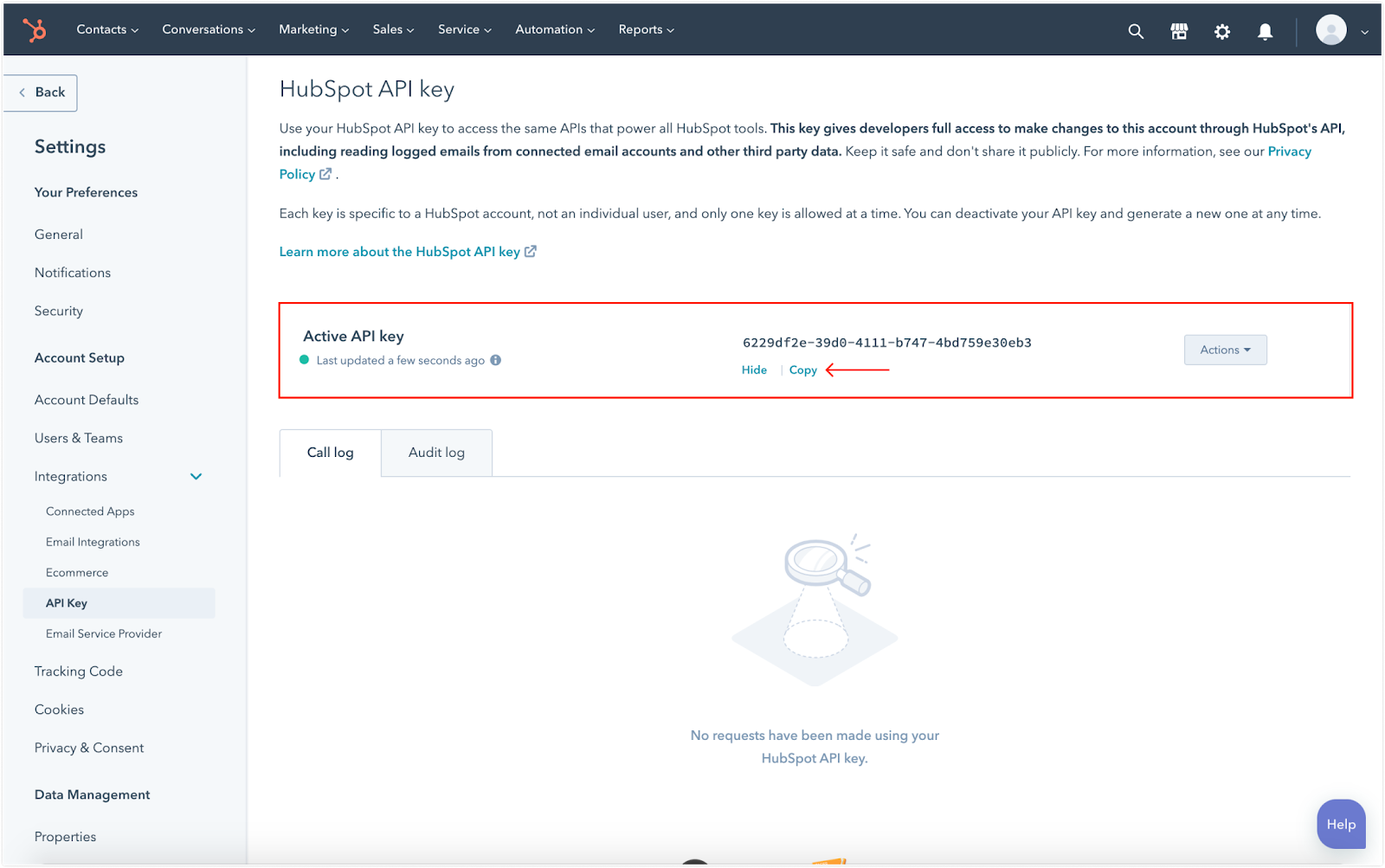
Click Import
On successful import, you will receive a success message

How are the records imported?
Only 250000 API hits can be imported in one day. If there are more APIs, the import will be carried over to the next day.
Contact Fields
The following are the web application's and the equivalent Hubspot Contact fields that would be mapped for import:
Web Application Field | HubSpot Field | Description |
Source | Original Source | First known source the contact used to find your website. Set automatically, but may be updated manually. |
Address | Street Address | Contact's street address, including apartment or unit number. |
City | City | A contact's city of residence |
Country | Country/Region | The contact's country/region of residence. This might be set via import, form, or integration. |
created_at | Create Date | The date that a contact entered the system |
Email | Email | A contact's email address |
Fax | Fax Number | A contact's primary fax number |
First name | First Name | A contact's first name |
external_id | Contact ID | The unique ID for this contact. |
Job title | Job Title | A contact's job title |
Last name | Last Name | A contact's last name |
Lifecycle stage | Lifecycle Stage | The qualification of contacts to sales readiness. It can be set through imports, forms, workflows, and manually on a per contact basis. |
Mobile | Mobile Phone Number | A contact's mobile phone number |
Work | Phone Number | A contact's primary phone number |
State | State/Region | The contact's state of residence. This might be set via import, form, or integration. |
Twitter | Twitter Username | The contact's Twitter handle. |
Zipcode | Postal Code | The contact's zip code. This might be set via import, form, or integration. |
Do not disturb | Unsubscribed from all email | Indicates that the current email address has opted out of all email. |
Owner | Contact owner | The owner of a contact. |
LinkedIn | LinkedIn Bio | A contact's LinkedIn bio |
Account Name | Associated Company | Associated company name |
Account Fields
The following are the web application's and the equivalent Hubspot Account fields that would be mapped for import:
Web Application Field | HubSpot Field | Description |
Address | Street Address | Street address of the company or organization, including unit number. |
Annual revenue | Annual Revenue | The actual or estimated annual revenue of the company. |
City | City | City where the company is located. |
Country | Country/Region | Country in which the company or organization is located. |
created_at | Create Date | The date the company or organization was added to the database |
Description | Description | A short statement about the company's mission and goals. |
external_id | Company ID | The unique ID for this company. |
parent_sales_account_id | Parent Company | The parent company of this company |
Industry type | Industry | The type of business the company performs. By default, this property has approximately 150 pre-defined options to select from. |
Name | Name | The name of the company or organization. |
Number of employees | Number of Employees | The total number of employees who work for the company or organization. |
Owner | HubSpot Owner Email | Owner email for this company or organization |
Phone | Phone Number | Company primary phone number. |
State | State/Region | State or region in which the company or organization is located. |
Website | Website URL | The main website of the company or organization. This property is used to identify unique companies. |
Zipcode | Postal Code | Postal or zip code of the company or organization. |
Facebook | Facebook Company Page | The URL of the Facebook company page for the company or organization |
LinkedIn | LinkedIn Company Page | The URL of the LinkedIn company page for the company or organization |
Twitter | Twitter Handle | The main twitter account of the company or organization |
Account.contacts | Associated Contacts | The contacts associated with this company |
Account.deals | Associated Deals | The deals associated with this company |
Deal Fields
The following are the web application's and the equivalent Hubspot Deal fields that would be mapped for import:
Web Application Field | HubSpot Field | Description |
Source | Original Source Type | Original source for the contact with the earliest activity for this deal. |
Lost reason | Closed Lost Reason | Reason why this deal was lost |
Deal stage | Deal Stage | The stage of the deal. Deal stages allow you to categorize and track the progress of the deals that you are working on. |
Pipeline | Pipeline | The pipeline the deal is in. This determines which stages are options for the deal. |
Deal value | Amount | The total amount of the deal |
currency_id | Currency | Currency code for the deal. |
closed_date | Close Date | Date the deal was closed. |
created_at | Create Date | Date the deal was created. |
name | Deal Name | The name given to this deal. |
external_id | Deal ID | The unique ID for this deal. |
Owner | Deal owner | User the deal is assigned to. |
contacts | Related Contacts | The list of contacts associated with the deal. |
sales_account | Associated Company | The account that the deal belongs to. |
Custom Fields
Web Field | HubSpot Field |
Text Field | Single Line Text |
Text area field | Multiple line text |
Multi-select | Multiple checkboxes |
Radio button | Radio select |
Dropdown | Dropdown select |
Number | Number |
Date picker | Date picker |
Checkbox | Single checkbox |
Lookup field related to User | HubSpot User |
Note:
Contact's email field is not a required field in Hubspot. The fields - first name, last name and email are mandatory. Records without email will be skipped.
Account name is not a unique field in Hubspot. Accounts with the same name will be merged in the web application, with the first account created as the primary source.
What are the reasons for the failure of import?
Invalid email address - If the email addresses in your CSV/XLSX file aren’t of the proper format (e.g: jamesampleton@sales, jeangrey.com)
Unmapped Columns - Columns that aren’t mapped with any of the fields in the web application.
Improper Field Type - If the field type is different from the type of value in the column.
Drop-down Values - If you’re mapping a column with values for a picklist (such as Radio button/Checkbox/Drop down menu) with a field in the web application (also a picklist), you need to double-check that the values in the column match with the choices of the field (picklist) in the web application. For e.g: If you’ve got a column that has the values 1, 2, 3 for the Number of contacts attempted and want to map it to a radio button (field) in the web application, make sure that that radio button has 1, 2, 3 as the field’s choices.
Checkbox column values: If you want to map one of the fields as a checkbox, it should only contain True or False. If not, the import for that column would remain blank and the process will move on.
Invalid file - If the uploaded file is not a valid zip file
At Least one file is required to start the import - Ensure that the contact, account, or deal file is uploaded to start the import process.