|
Your web application provides a unified tracking code that lets you:
- Track page visits
- Track form submissions from your website and store them as contacts in your web application
- Track custom events
- Embed web messenger(chat widget) on your website
- Run conversion rate optimization experiments (after the add-on purchase)
Integrate the tracking code on your website
- Under Admin settings, navigate to CRM Tracking Code.
- Copy and paste the code snippet before the </head> tag of your web pages.

- Ensure the tracking code script is correctly added to your website. The highlighted text may change depending on your account's region, but it always includes fw-cdn.

Installing Web Messenger - The web application, by default, displays the web messenger(chat widget) on all the pages where the code is integrated. To disable the chat widget, uncheck the below box.

- Once unchecked, the script will be generated with the parameter *chat=false* Use this script to integrate the code. If unchecked, simply add the parameter *chat=false* directly to the code, to disable the chat widget
- You can email this code to your developer directly from the web application.
- You can choose to include the jQuery library in the code. If you are building your own jQuery library, we recommend avoiding trimming it and use a version greater than 1.10.0.
- Once you’ve installed the code on your website, make sure that the code is properly integrated by verifying it in the box below.
 Tracking Page Visits
Tracking Page Visits - Enter the domain name for the page visits that need to be tracked. Ensure that the tracking code is integrated with the domains added.
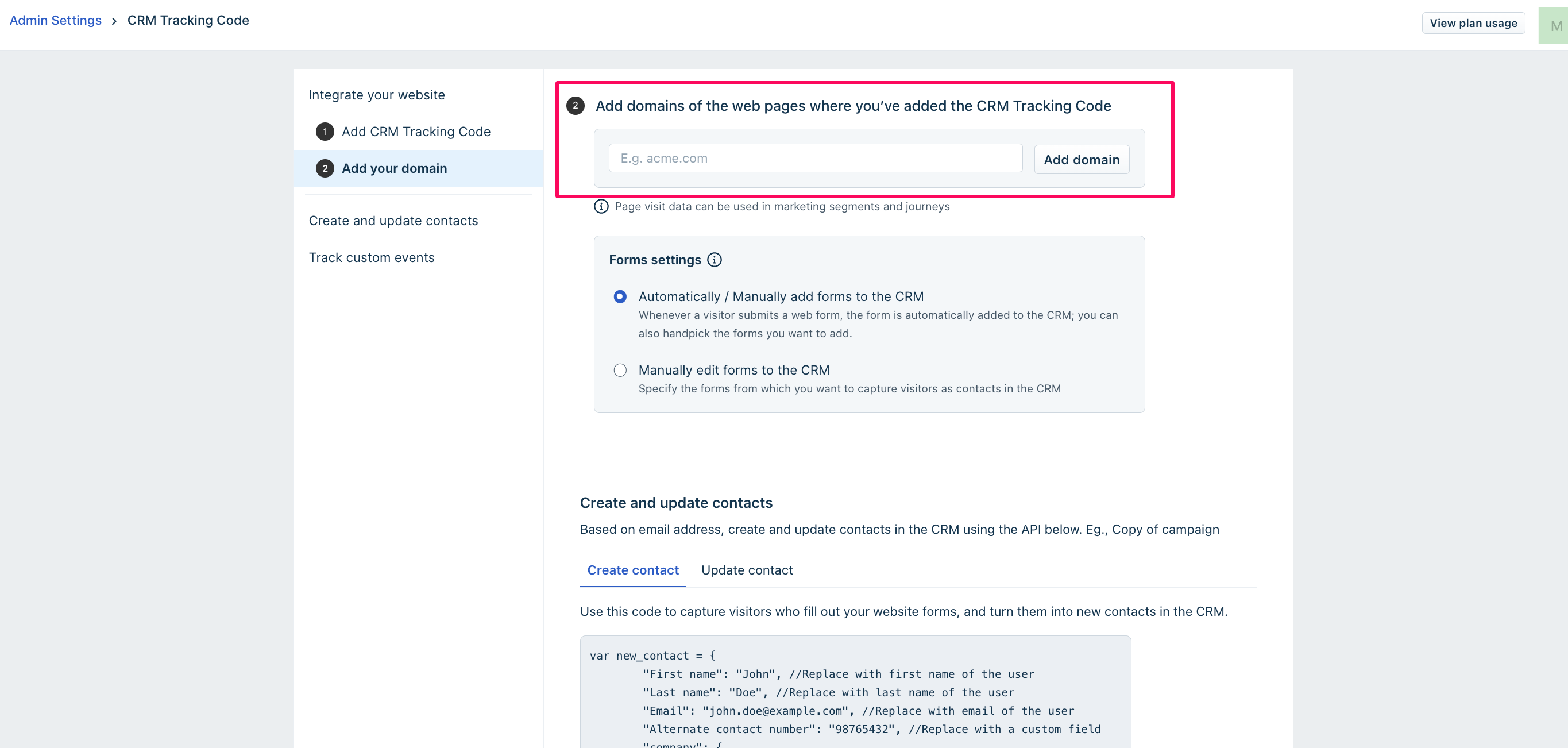
Create and update contacts - The web application can capture contact details (from web forms) and store them. Use the below code to create new contacts.

- Use the below code to track contacts’ website actions and update them on the web application. Examples include updating payment information, address change, etc.

Note:
~ Email address and Browser Cookie ID are used to identify and update existing contacts inside Freshsales when a submission is made from a form, where the website has the CRM tracking code added. ~ For testing the web form submission, please use an incognito/private browsing window. ~ This ensures that a new cookie ID is generated for each submission, allowing the CRM to create a new Contact record. ~ If you test using the same regular browser session, the cookie ID will remain the same, which means the CRM will update the existing Contact record instead of creating a new one. ~ For actual end users or customers, using incognito mode is not necessary — their browser sessions and cookie IDs will naturally be unique, so they will be added to the CRM as new Contacts.
Track Custom Events
The web application can track custom events on your website like content downloads, abandoned carts, etc. These events include properties unique to every event captured. Events can then be used to create segments, marketing journeys, or view contact’s activities on the activity timeline.
Use the trackCustomEvent method to track custom events on your website.

Note:
1) Email address is mandatory for tracking custom events.
2) Website Tracking is available in Freshmarketer and Freshsales Suite from the Growth plan.
3) Track Custom Events is available from the Pro plan in Freshmarketer and Freshsales Suite and is not available in Freshsales.