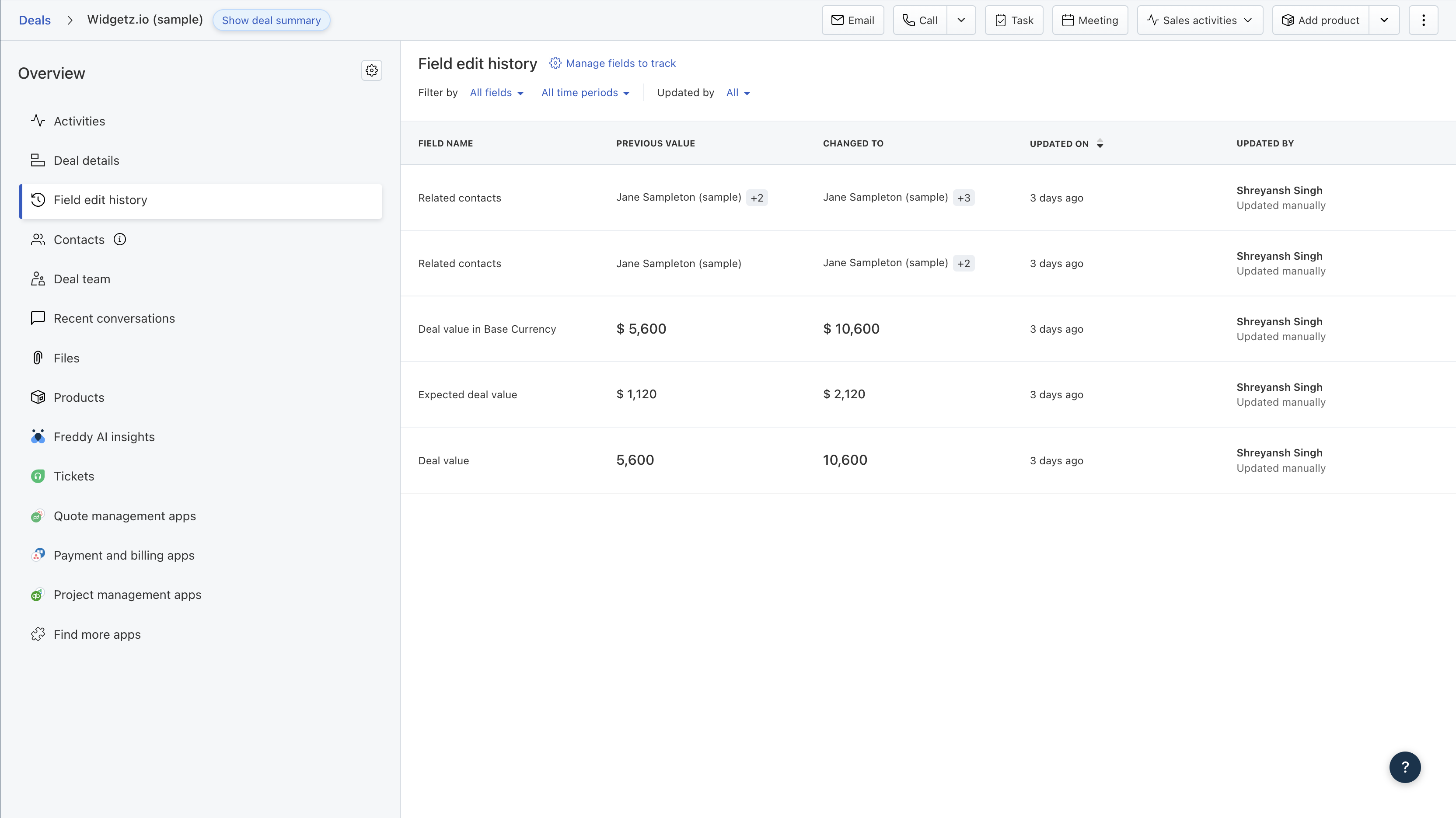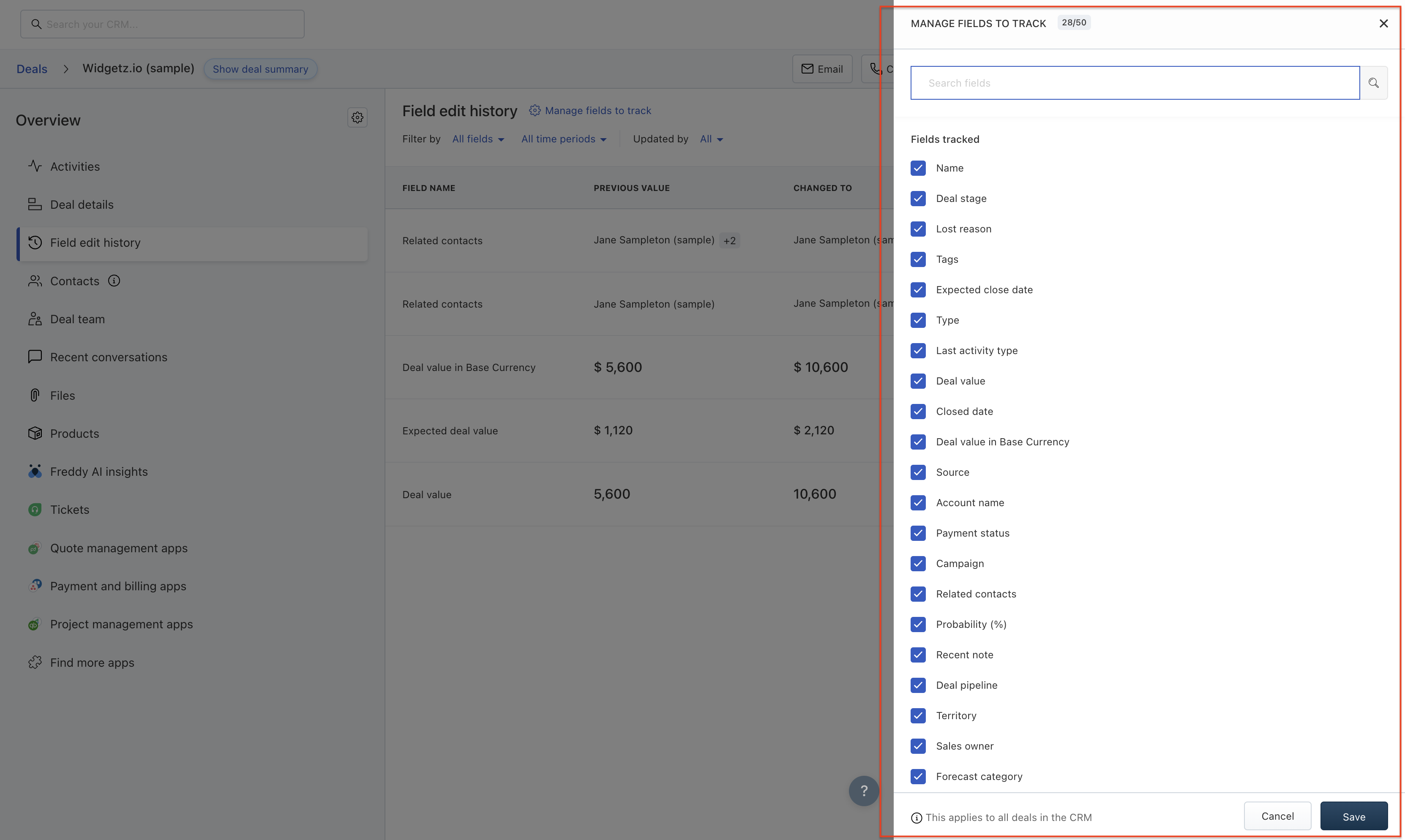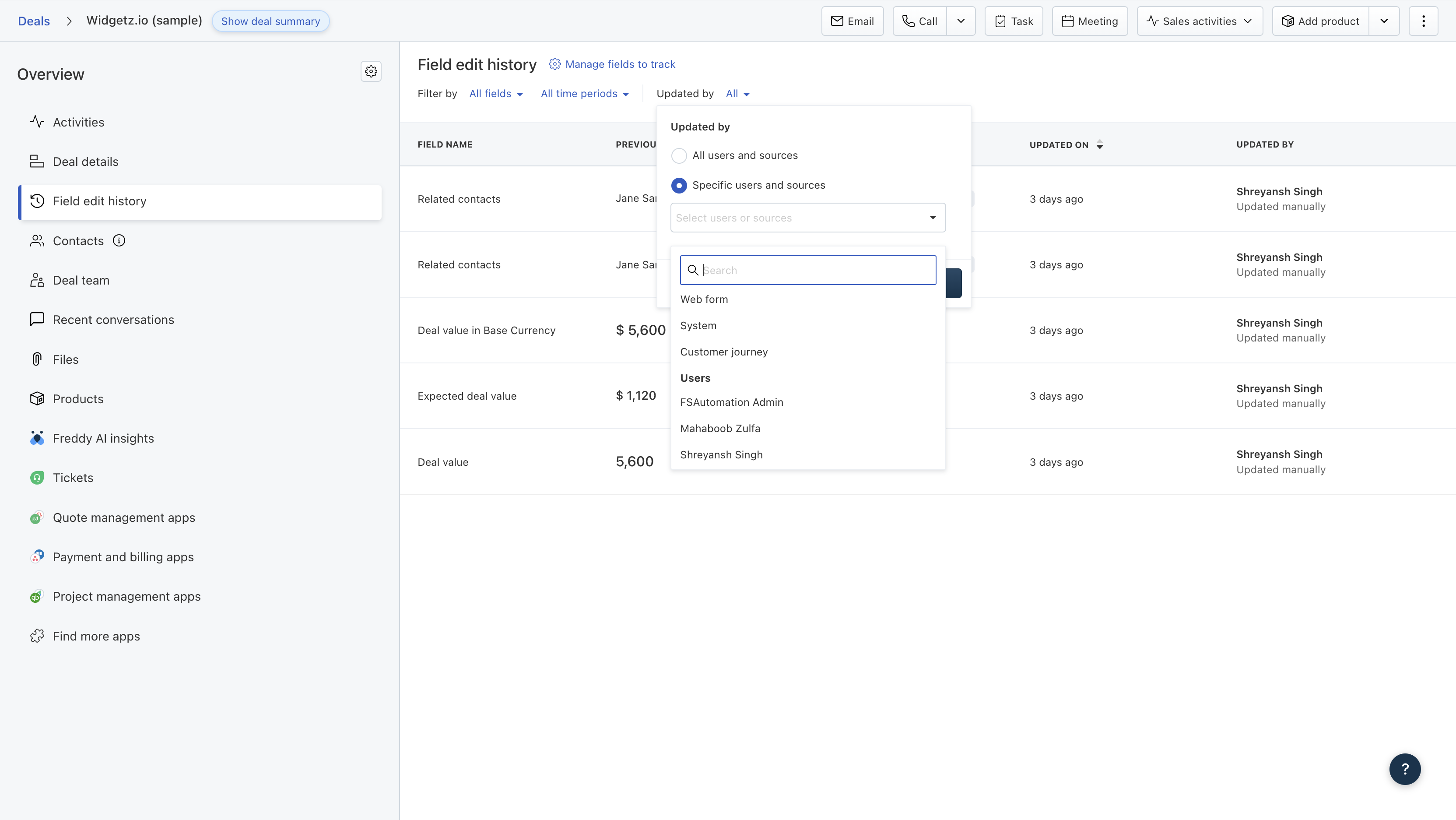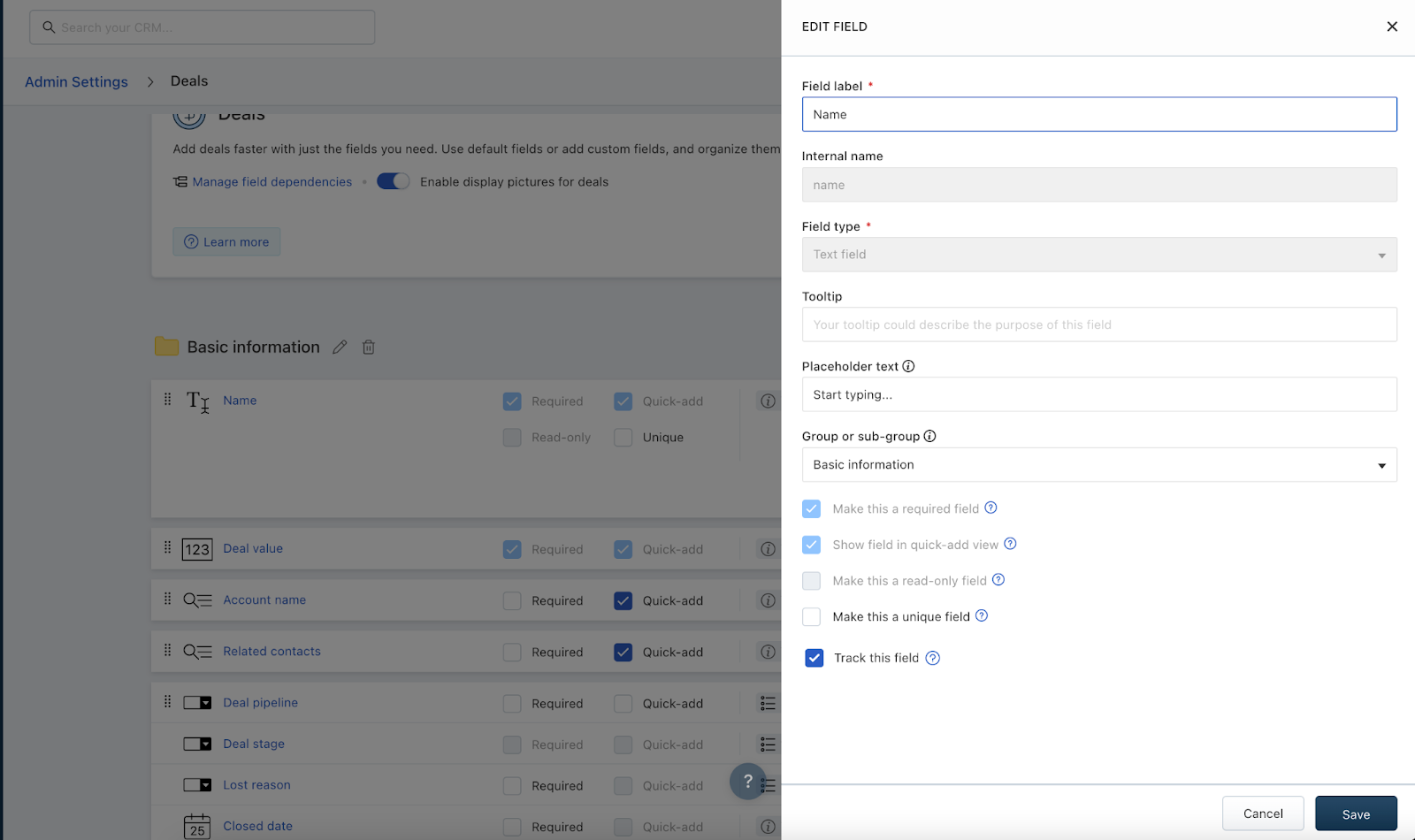How to track Field Edit History of Deals?
Modified on: Mon, 19 Feb, 2024 at 4:54 PM
Field Edit History empowers admins and sales managers to effortlessly monitor every change linked to CRM Deals.
The CRM can log and retain field data modifications for a duration of 6 months. Field edit history tracking is applicable to all field types, with a maximum allowance of 50 fields.
Follow the below steps:
Navigate to the deal you want to view the changes made to the fields.
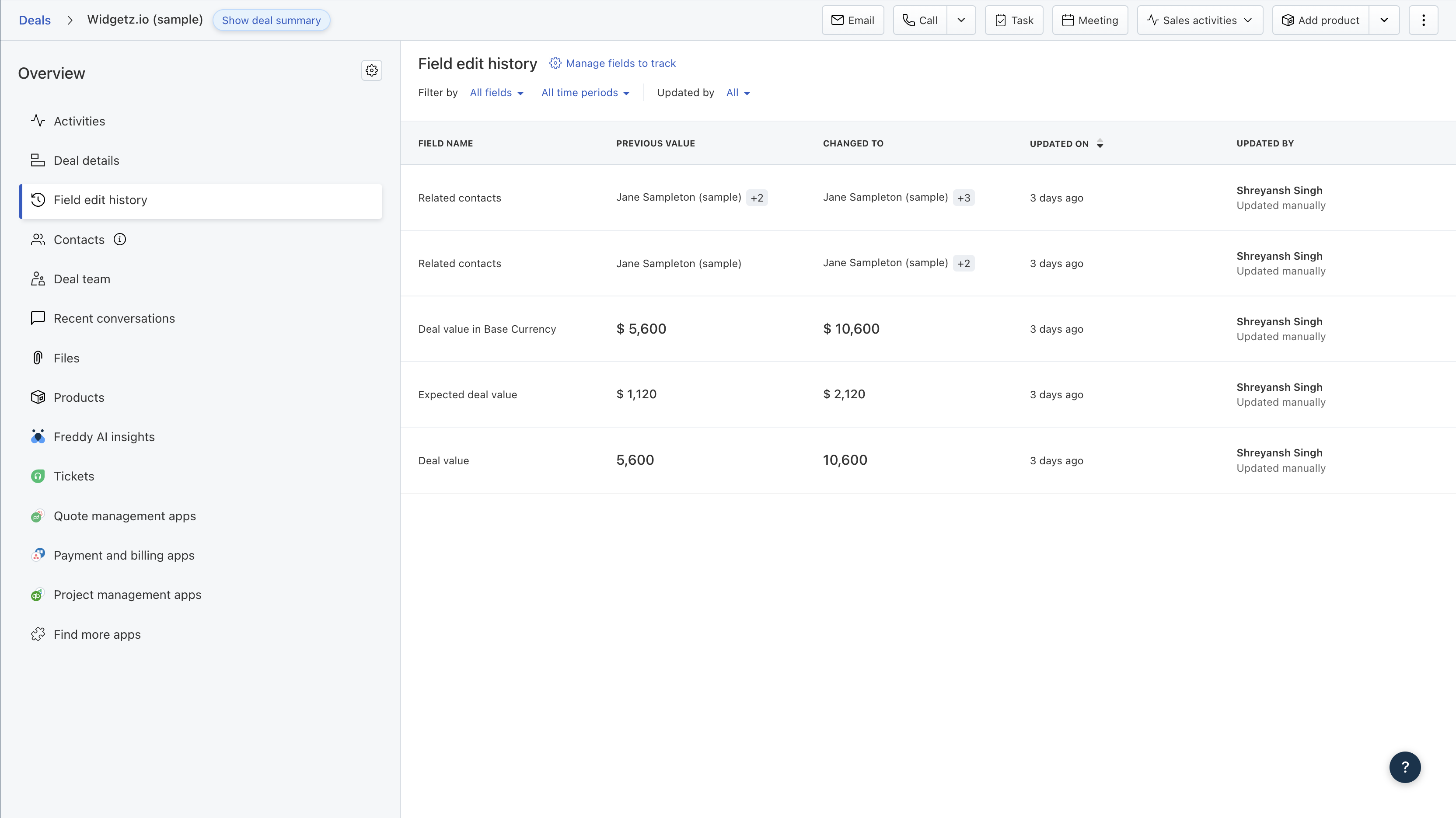
You can choose which fields to track in the "Field Edit History" tab. Click on the "Manage Fields to Track" button. Only Admin and Account Admin users can use this feature. However, other users who have the right permissions can still view the Field Edit History tab.

Once you've made your field selections, the CRM will start monitoring those fields in all your deals. Remember to save your choices to move forward.
Note: You can only select up to 50 fields only. If you unselect a field that was tracked previously, field edit history tracking will be paused. |
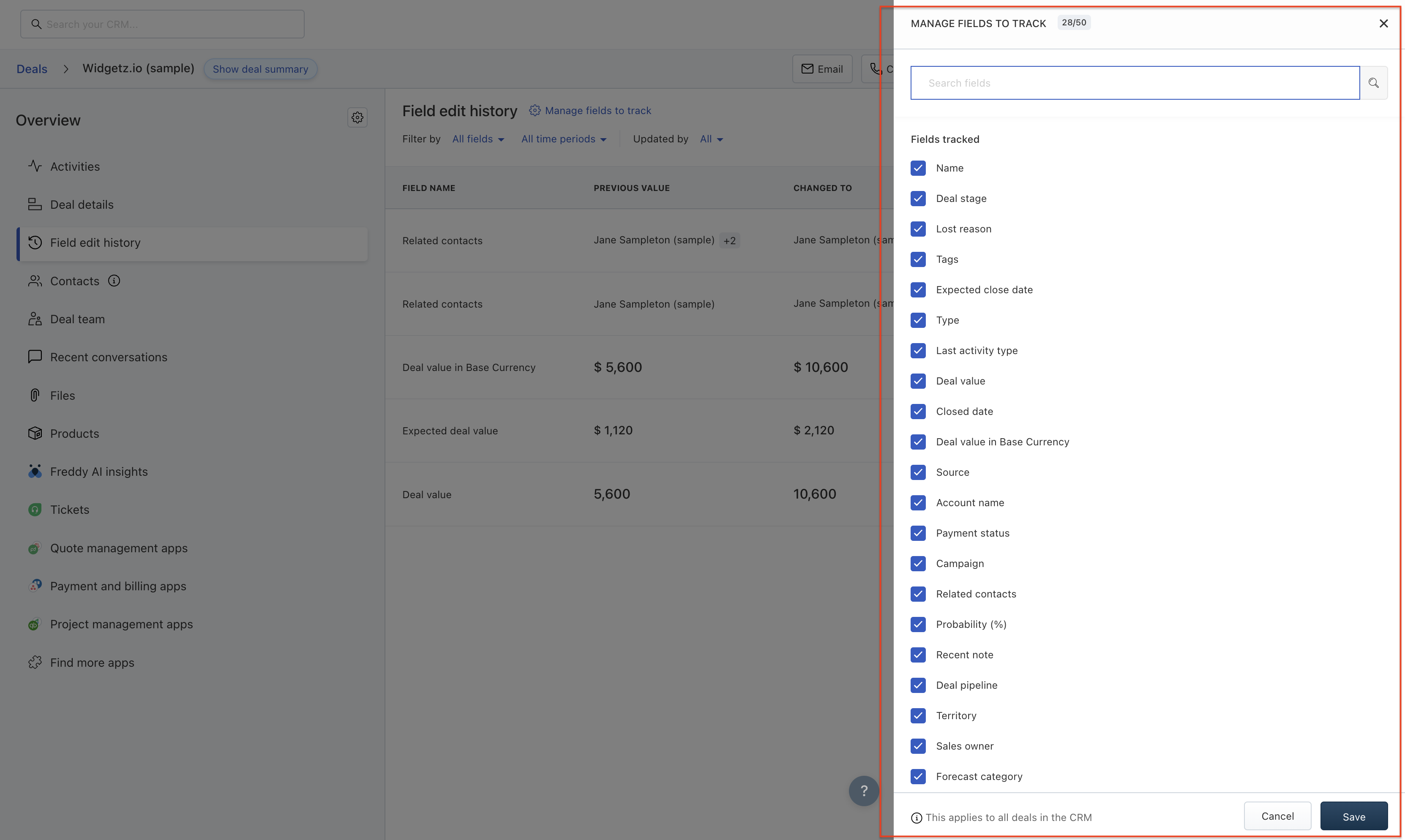
In the Field Edit History Tab, you can see information such as the Field Name, its previous and current values, the date and time when the change occurred, and the source responsible for the field update.

You can also filter the fields by field name, across time periods, and updated by value.

While filtering using “Updated by” filter , you can filter by All users/sources or specific users/sources (You can select up to 100 items)
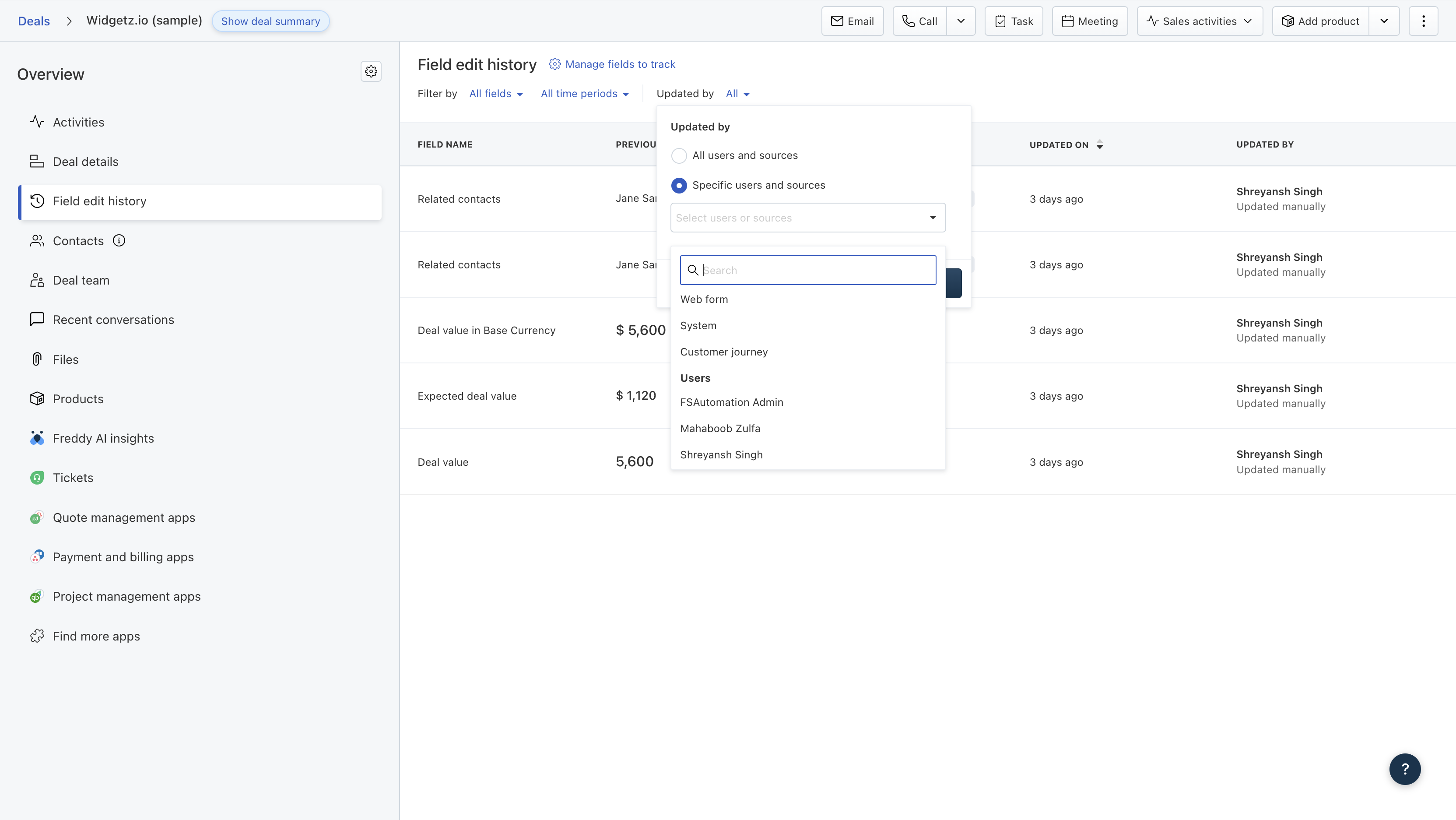
You can adjust the column width for better accessibility.
You can also enable field selection by navigating to Admin Settings>Deals & Pipelines > Deals. Choose the field for which you want to view the history, and Click on Edit Field, and enable the checkbox “Track this field”
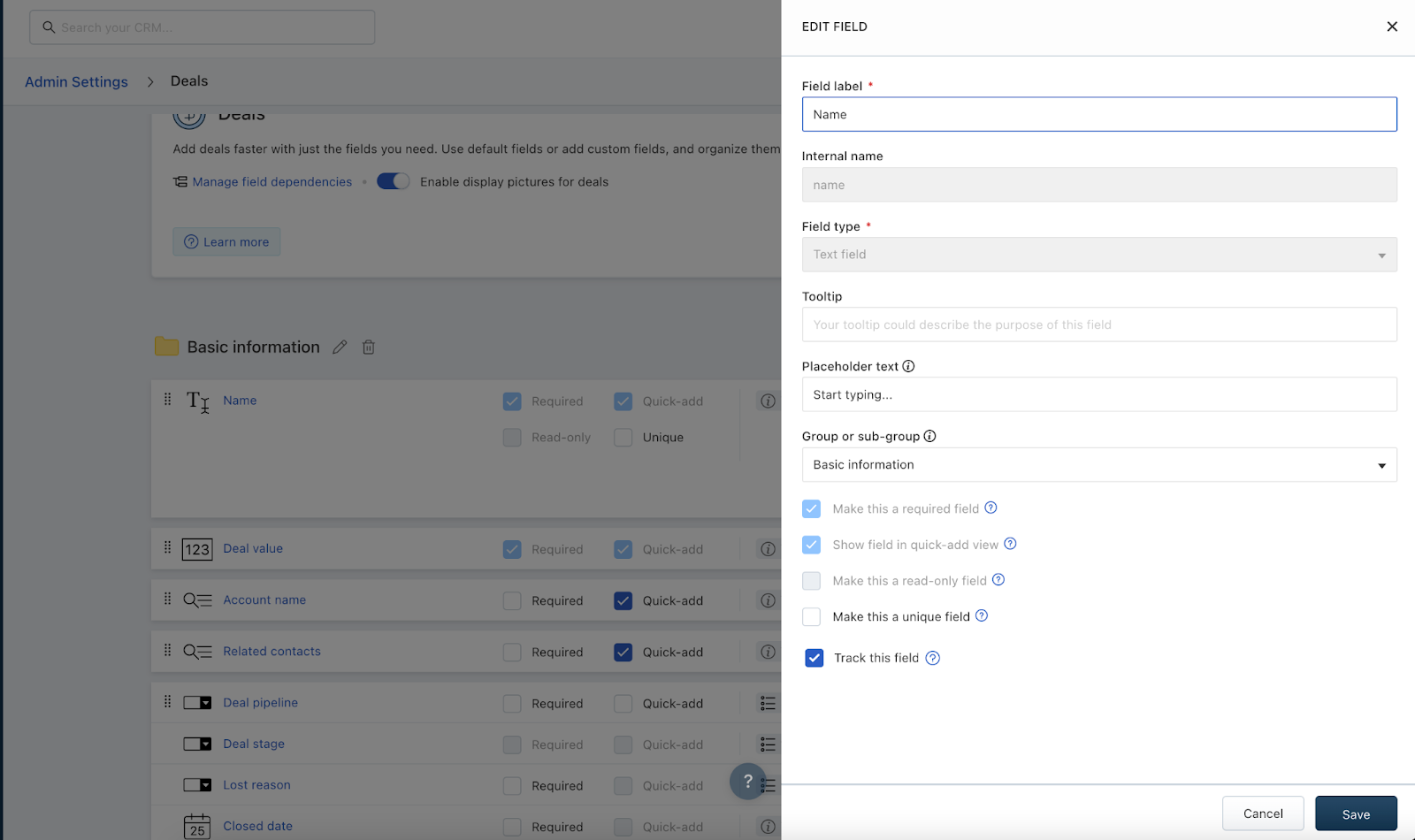
Note: It may take up to 5 minutes for changes to show in the Deal fields' edit history. You can view the old and new values for up to 30 related contacts. If there are more than 30, you will not be able to view the full list.
List of Field Updates available on the CRM
Modified By | Source | Example | Description |
<User> | Updated manually | John Doe Updated manually | All types of manual operations done by the user in the UI via which the field updates happen Example: Quick add form, Inline edits, etc. |
<User> | Updated via import | John Doe Updated via import | Imports performed by User across all modules |
<User> | Updated via migration | John Doe Updated via migration | Field updates happened because of the following Migrations: Salesforce Insightly Zoho Pipedrive Salesforce IQ Hubspot |
<User> | Bulk-updated manually | John Doe Bulk-updated manually | Bulk actions via: 1. Update Field 2. Add Tags 3. Remove Tags 4. Assign to 5. Merge 6. Add to Sequence 7. Remove from Sequence 8. Add to List |
<User> | Updated via <Marketplace App Name> | John Doe Updated via Segment | All native apps(Google Contacts, Google Calendar, Outlook Contacts, and Outlook Calendar) integrated with Freshsales |
<User> | Updated via API | John Doe Updated via API | Direct API updates/ Custom apps/other third-party apps |
<User> | Updated via synced {{quote}} | John Doe Updated via synced {{quote}} | When deal values get updated via Document sync |
<User> | Updated via forecast category settings | John Doe Updated via forecast category settings |
|
<User> | Updated via pipeline settings | John Doe Updated via pipeline settings | Field updates when an Admin deletes a pipeline/stage |
Workflow | <workflow name> | Workflow Add deals when contacts are created | Field changes because of Create and update actions by Workflow |
Auto-assignment rule | <Rule name> | Auto-assignment rule Send new contacts to NA territory | Field changes because of Create and update actions by Auto assignment |
Web form | <Webform name> | Web form Signup form for NA website | Field changes because of Create actions by Webform |
System | Updated a system field (e.g. Last contacted mode
Calculated a formula field/auto-number field
Calculated customer fit/contact score
| System Updated a system field e.g. "Last contacted mode"
System Calculated a formula field/auto-number field
System Calculated customer fit/contact score
| All field updates by the system(Cannot be updated by users) |
System | Updated automatically by the CRM | System Updated automatically by the CRM |
|
Customer journey | <Customer journey name> | Customer journey Abandoned cart journey | Field changes because of the following actions 1. Add Deal 2. Update Deal |
Did you find it helpful?
Yes
No
Can you please tell us how we can improve this article?
Articles in this folder -