You can easily edit email templates to suit the changing trends in your business or delete the ones you no longer require.
|
How to access email templates?
To access email templates,
Go to Conversations > Email Templates.
Click on the drop-down to filter and view the templates from the options - ‘Created by me’, Shared with me’, and ‘Most recent’.
Alternatively, if you are an admin, go to Admin Settings > Channels > Email > Email Templates.
On the Email Templates page, click on the drop-down to filter and view the templates from the options - ‘Created by me’, Shared with me’, ‘Most recent’, ‘All templates’, ‘Not created by me’.
How to edit email templates?
Note: Only admins with the ‘Manage Email templates of all Users’ permission will have access to sales email templates created by all users.
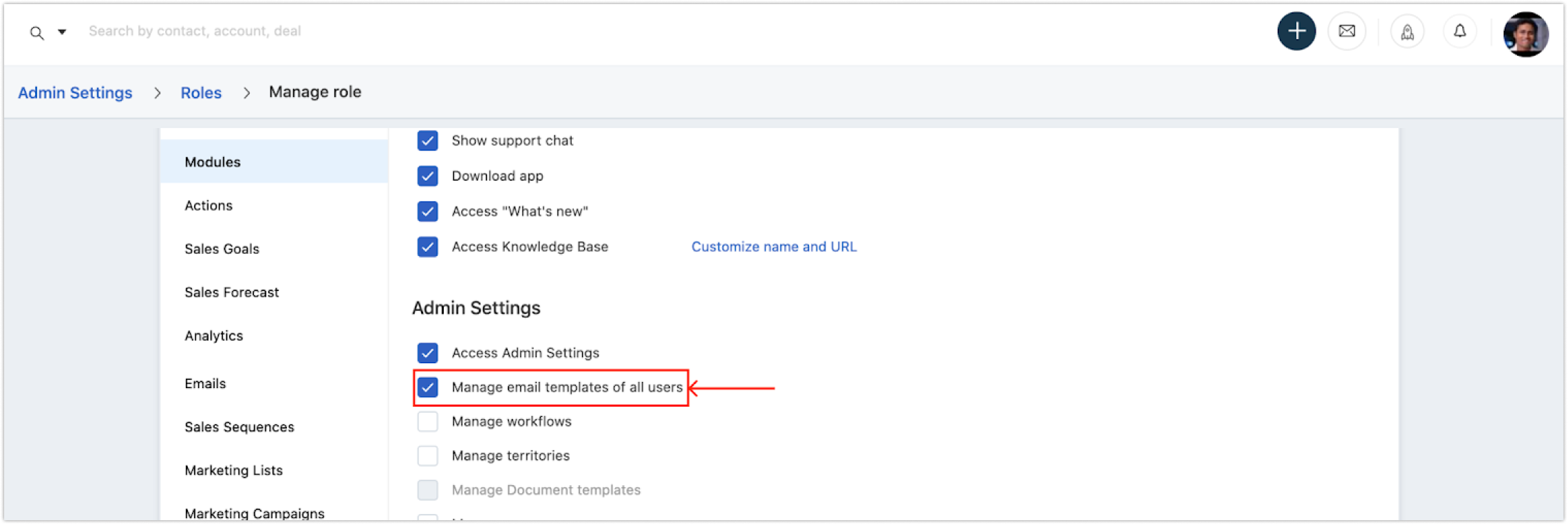
In the templates list view page, click the Edit icon beside the email template you want to edit.
In the Edit Template overlay, you can rename the template, give a new subject, add or remove tags, make changes to the body of the email, include or exclude placeholders, and configure the accessibility of the template with your team.

3. Click .
4. When you edit the email template created by another user, the creator of the template will receive an email notification.
How to delete email templates?
To delete email templates,
Click the Delete icon beside the email template you want to delete.

Upon your confirmation, the email template is deleted permanently
The template won’t be listed in the Templates drop down in the compose window. You can always create a new template after deleting one.
When you delete the email template created by another user, the creator of the template will receive an email notification.
Note: Editing or deleting a template won’t affect the emails that are scheduled with the email template.







